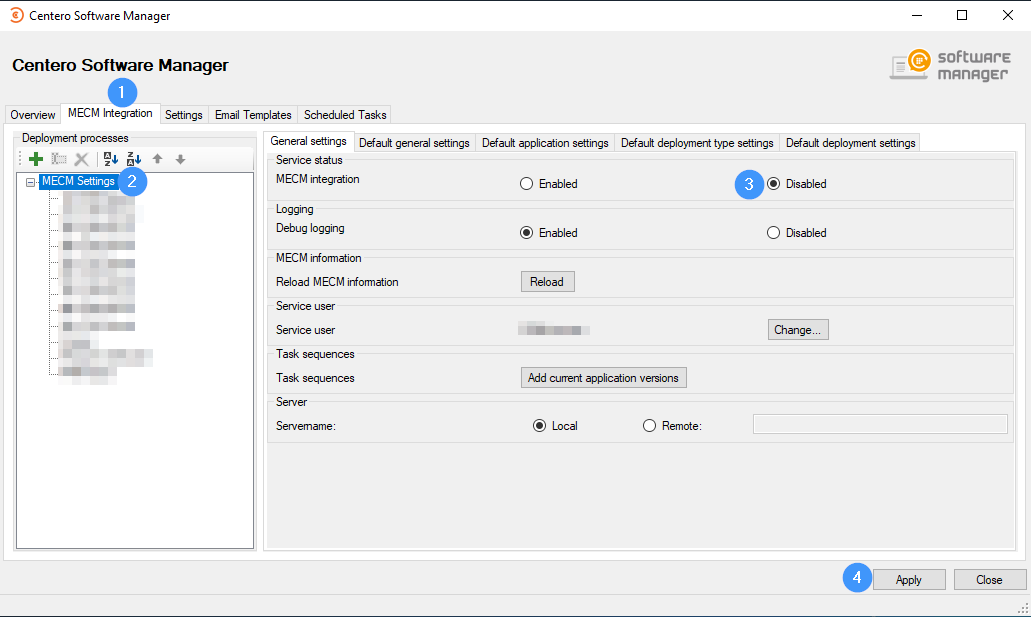If you want to move CSM for MECM to another server in an existing MECM environment, you can follow the instructions below. In the case of completely new MECM environment, you can install CSM for MECM into the new environment with these instructions.
Existing server
- Disable the service from MECM Integration -> MECM Settings, and press Apply.
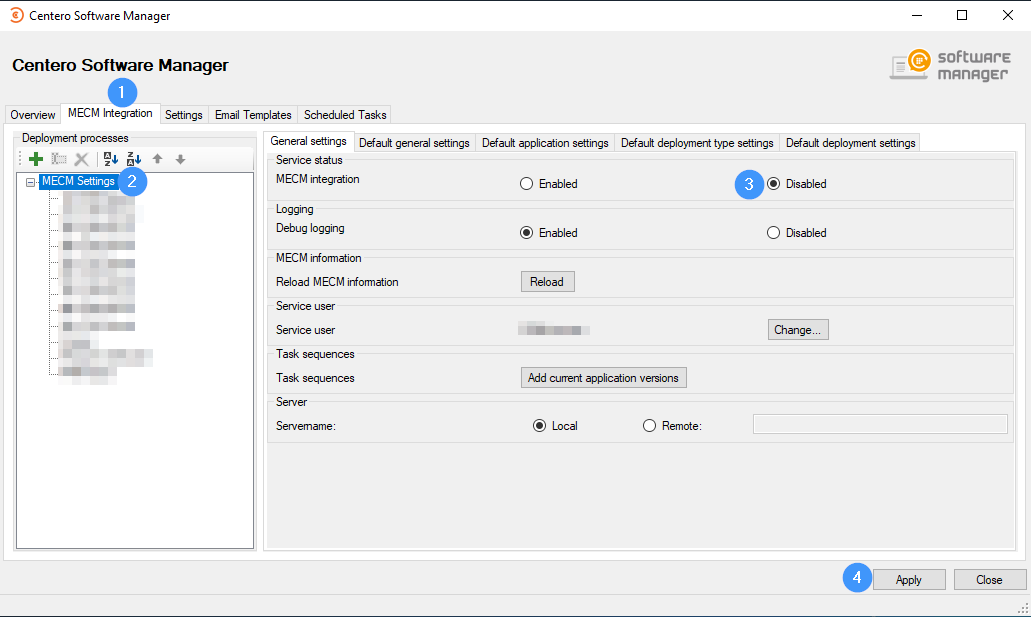
- If you want to use the same deployment processes and their settings, copy the following files to a temporary location on a new server
- C:\ProgramData\Centero\Software Manager\SCCM\SCCM.xml
- C:\ProgramData\Centero\Software Manager\Software Manager.xml
- C:\ProgramData\Centero\Software Manager\PackageDownloader\PackageDownloader.xml
New server
Make sure the new server meets the prerequisites. You can use the same user account and file share as previously.
- Download and install CSM for MECM.
- Open CSM for MECM and go through the initial wizard. Choose "No, I start automatic deployments manually later", at the last step.
- Close the CSM for MECM after it opens up automatically.
- Copy the following files to the new server
- C:\ProgramData\Centero\Software Manager\SCCM\SCCM.xml
- C:\ProgramData\Centero\Software Manager\Software Manager.xml
- C:\ProgramData\Centero\Software Manager\PackageDownloader\PackageDownloader.xml
- Launch CSM for MECM from the start menu and check if all the configurations are valid.
- Enable the MECM integration from MECM Integration tab and press Apply.