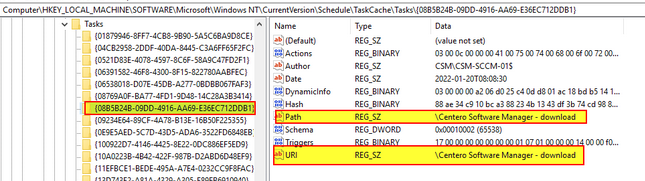Problem:
CSM doesn't download new application versions and you receive the following error message when you click Start download in CSM:
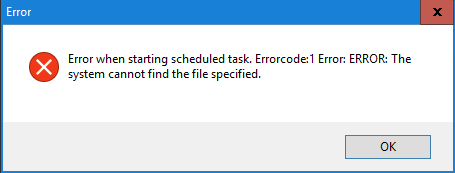
This might be caused by a missing or corrupted "Centero Software Manager - download" scheduled task
Solution 1:
Create the missing scheduled task with the following command:
- schtasks /Create /TR "'C:\ProgramData\Centero\Software Manager\PackageDownloader\DownloadSoftwares.cmd'" /RU system /SC DAILY /RI 30 /DU 24:00 /TN "Centero Software Manager - download"
If you receive error message stating there is already a task with a same name, and you cannot replace it, proceed to solution 2
Solution 2:
If the scheduled task is corrupted, you might not have all of the following files and registry keys in place, but remove the ones you might find.
- Remove the following file
- C:\Windows\System32\Tasks\Centero Software Manager - download
- Remove the following registry key
- HKEY_LOCAL_MACHINE\SOFTWARE\Microsoft\Windows NT\CurrentVersion\Schedule\TaskCache\Tree\Centero Software Manager - download
- Go to HKEY_LOCAL_MACHINE\SOFTWARE\Microsoft\Windows NT\CurrentVersion\Schedule\TaskCache\Tasks registry key
- Find a key with Path and URI value of \Centero Software Manager - download
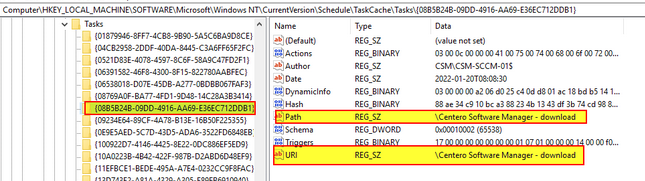
- Remove the key.
- In our example, you should remove key {08B52B24B...
- Restart the server
- Re-create the scheduled task with the following command:
- schtasks /Create /TR "'C:\ProgramData\Centero\Software Manager\PackageDownloader\DownloadSoftwares.cmd'" /RU system /SC DAILY /RI 30 /DU 24:00 /TN "Centero Software Manager - download"
- Start CSM for MECM and try downloading new application versions again