Note
Your task sequence must contain at least one group inside it in order to update it with CSM
You can use Centero Software Manager to update new applications to your operating system installation task sequences. This feature requires additional privileges in MECM (Operating System Deployment Manager role) for CSM Service account.
To configure CSM to update your task sequence, open Centero Software Manager and go to "SCCM Integration" tab. Choose deployment process that you wan't to use for updating task sequences. The task sequence setting is related to the chosen collection. CSM for MECM will deploy the new version to task sequence as soon as the available time of the deployment is reached.
Choose your task sequence and group that you want to use.
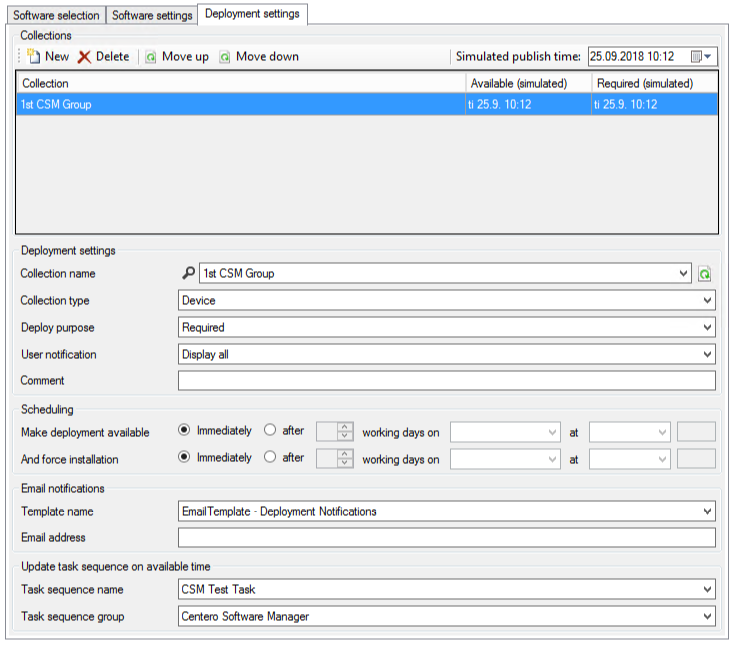
Any new versions of chosen applications will be added to task sequence once they are published. If you want to add already imported current versions of applications to task sequence, go to "SCCM Settings" and select "Add current application versions"

Notes:
If you don't want for any reason to update new application version to task sequence, go to "Scheduled Tasks" tab in CSM. From here you can find list of tasks CSM is scheduled to do. Find and select wanted application version with type "Add to task sequence" and select disable or delete. If you choose disable, you can later time re-enable it by pressing "Enable" from top bar.
