Updating Centero Software Manager is semi-automatic and it requires a few actions on a server with CSM installed. Follow these steps after Centero has announced a new version is released.
1. Launch Centero Software Manager.
2. You will be prompted to update CSM. Select Yes.
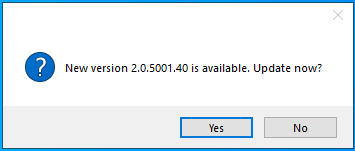
3. Select Start update and confirm the update by selecting Yes
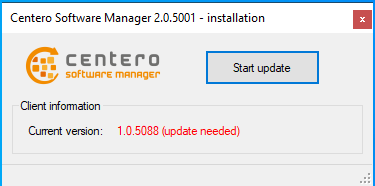
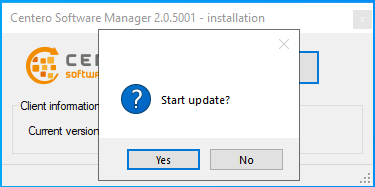
4. Select Exit after CSM is updated

5. Launch Centero Software Manager and update configurations with Yes if prompted
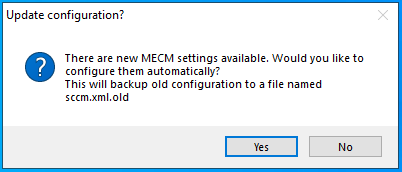
Additional steps after updating CSM from older version (<1.0.5088) to 2.0.5000 or later:
6. You will be prompted to enter ID and key to login to CSM. Follow these instructions to find the ID and key for your environment.

7. Once you have filled in your ID and key information, you will be prompted to login with CSM service user. This is the same AD account as you have used before in CSM.
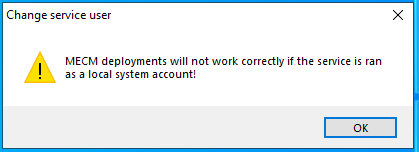
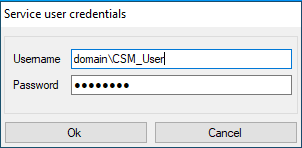
If you don't remember the previous CSM service user, you can find the username from any CSM created application in MECM. Open application properties and check Created by information:
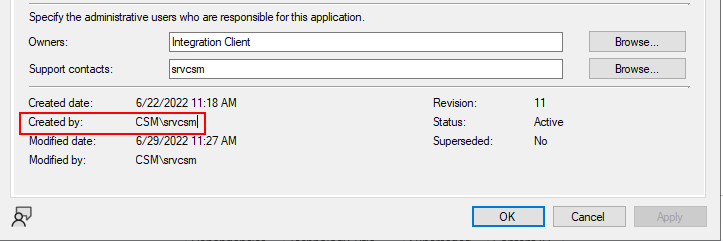
Manual update
You can update CSM integration client manually with the following instructions:
- Download the latest installer from Centero Portal
- Run the msi installer file and follow on screen instructions
