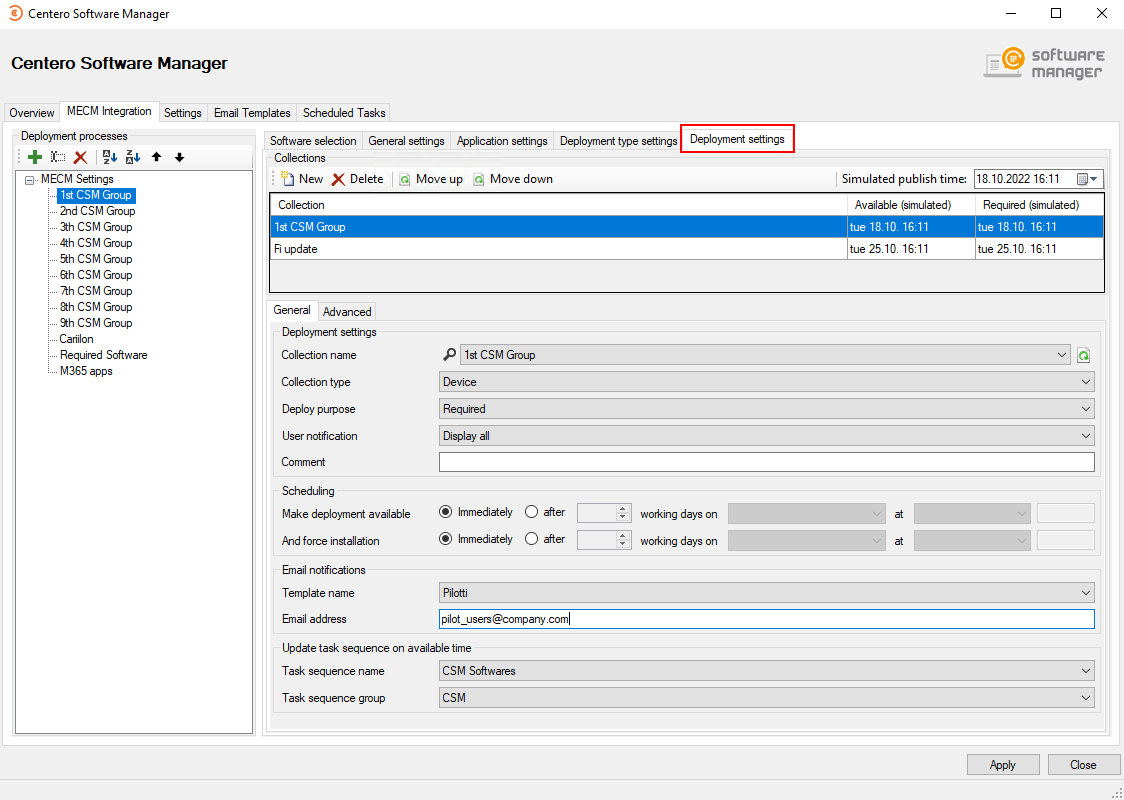From Deployment Settings tab you can configure target collections and their schedule for application deployment. You can add new deployment steps from New button and remove the ones you don't need from Delete button. Use Move Up or Down buttons to move your deployment step.
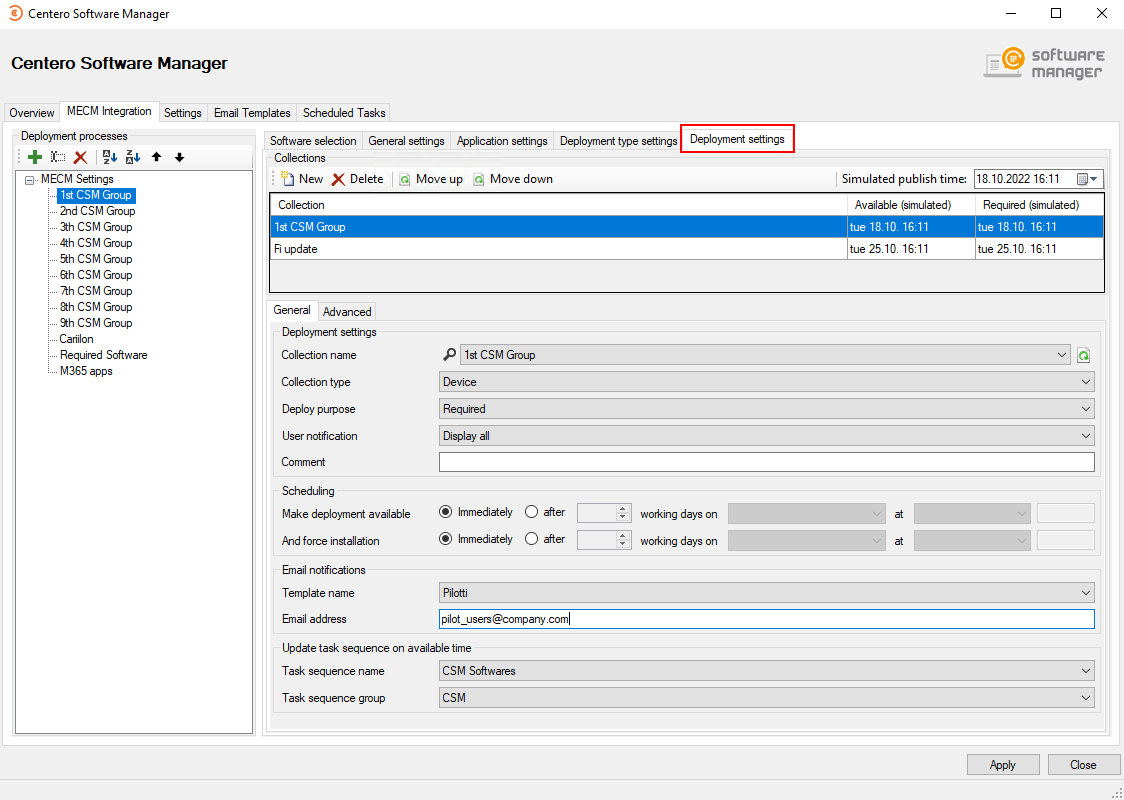
General deployment settings
- Collection name - Drop down menu containing the list of all collections in Configuration Manager
- Collection type - This is set automatically when you have selected a collection. If no collection is selected you can use this field to filter collections by their type when searching for a new collection
- Deploy purpose - Select how the application should be deployed with three options:
- Required
- Available (if the deployment is targeted to an user collection)
- Available with forced upgrade (Automatically upgrade if user has a superseded version of the application installed)
- User notification - Set the display level of Configuration Manager notifications on client device. You have three options:
- Display All
- Display in Software Center Only
- None
- Comment - Used to set a custom note for deployment. CSM uses date as a comment by default
Scheduling
Configure the scheduling of the deployment step for the specified collection. You can set deployment available and deadline times to immediately or you can configure a time of days or even a specific day for the deployment.
- Make deployment available - Configure when the application is available for clients of the collection. On first deployment step this time is from the time Centero releases new application version. On later steps available time is in relation to the deadline of previous step.
- Force installation - Configure when the application deployment deadline is after the available time.
Tip: Use simulated publish times in collection view to see when the deployment would start with your current configuration

Email notifications
- You can specify a template for email notification per deployment step. Multiple recipients for the email notification system can be added by separating them with comma
Update task sequence on available time (MECM credentials in use must have Operating System Deployment Manager role added & MECM console must be restarted with credentials to confirm PowerShell privileges)
- CSM for MECM can be used to update 3rd party applications in task sequences. The task sequence setting is related to the chosen collection. CSM for MECM will add the latest version of application to task sequence as soon as the available time of the deployment is reached. We recommend adding application to a task sequence on the last step
- Task sequence name - Select Task sequence
- Task sequence group - Select a group inside task sequence into which application are added
Advanced deployment settings
From CSM 2.0.5000 onwards you can configure additional settings related to deployment step. These are the same settings as you would have in Configuration Manager console when creating a new deployment.