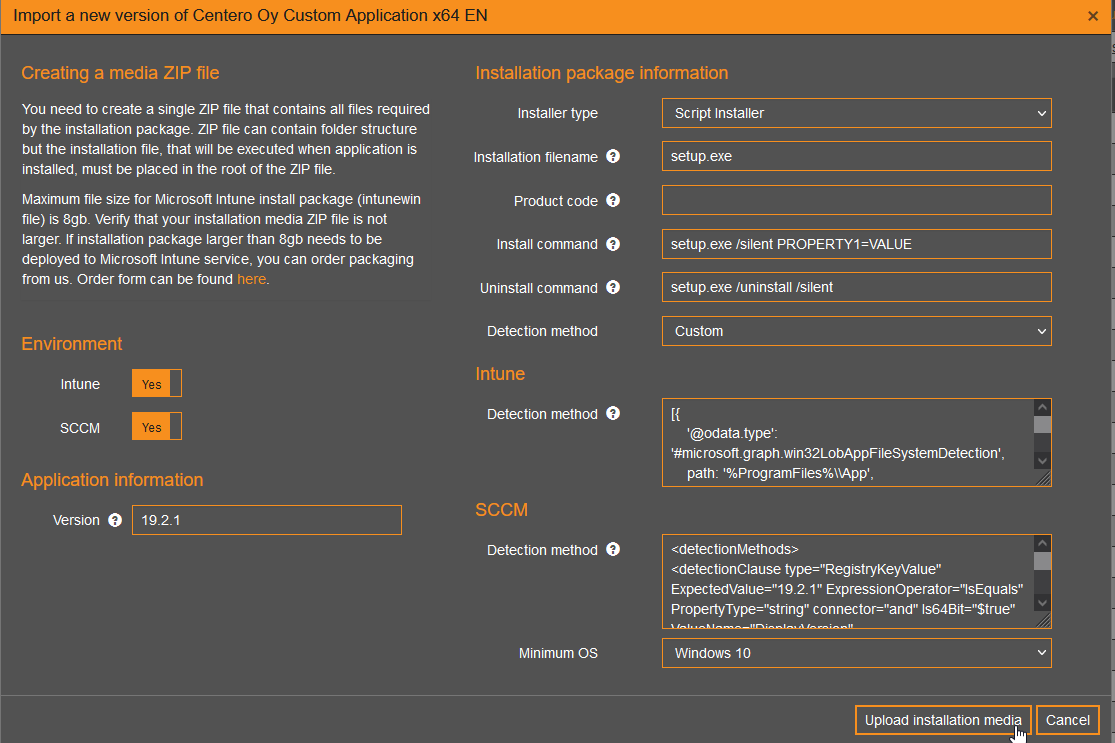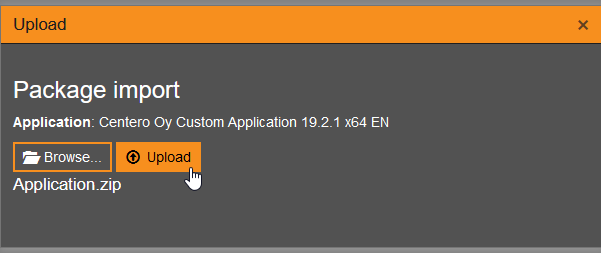Custom Application feature requires CSM for Intune or CSM for MECM 2.0.5000 or later
You can use our portal to upload any application you like and deploy it through CSMs deployment processes. Use these instructions to upload your custom application.
The process to upload a new custom application:
- Create a zip file
- Create an application
- Upload setup file or update the application
- Select customer (Partners)
- Select the application in CSMs deployment process
1. Create a zip file
- Before you can upload your installer, you need to create a zip file of the setup file(s). Zip file can include folder structure, but the main installation file needs to be on root level of the zip file.
2. Create an application
- Navigate to Services -> Custom applications page in Centero Portal
- Select Add application and fill in the details (Publisher, application name, architecture and language)
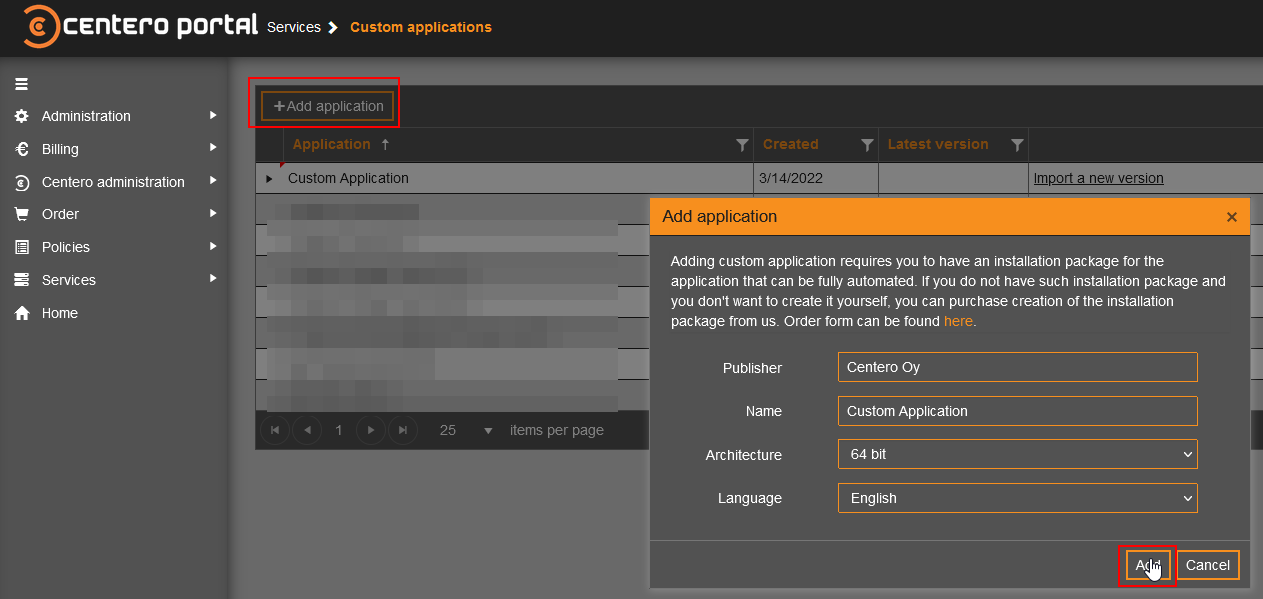
If you select 32-bit architecture, the application will be installable only on 32-bit operating systems. You might want to select 64-bit, even if your application is 32-bit application
3. Upload setup file or update the application
- Select import a new version on your application

- Fill in the details
- Environment
- Select the CSM environment you are using
- Application information
- Version - Enter the version of application you are uploading
- Installation package information
- Installer type - Select Windows Installer for msi files or Script Installer for exe or other type of installers
- Installation filename - Enter the filename of main installation file
- Transforms - If your installer requires mst file, enter the filename of mst file(s)
- Product code - Enter the product code of the application if you are uploading an msi file
- You can use MSI editor like Orca or InstEd to find the ProductCode property of the msi file
- If you are uploading Windows installer, select Generate command to automatically create installation and uninstallation command. You can modify commands if you need to.
- Install command - Enter the installation command with parameters of your choice. Automatically generated for windows installer.
- Uninstall command - Enter the uninstallation command with parameters of your choice. Automatically generated for windows installer.
- Detection method - Select Msi product code for windows installer, or custom for other type of installers
- Intune
- Detection method - If you chose Custom detection method, enter the detection method for the application. Read more about custom detection methods from here.
- SCCM
- Detection method - If you chose Custom detection method, enter the detection method for the application. Read more about custom detection methods from here.
- Minimum OS - Select the minimum OS requirement for the application
- Example 1 - Msi installer
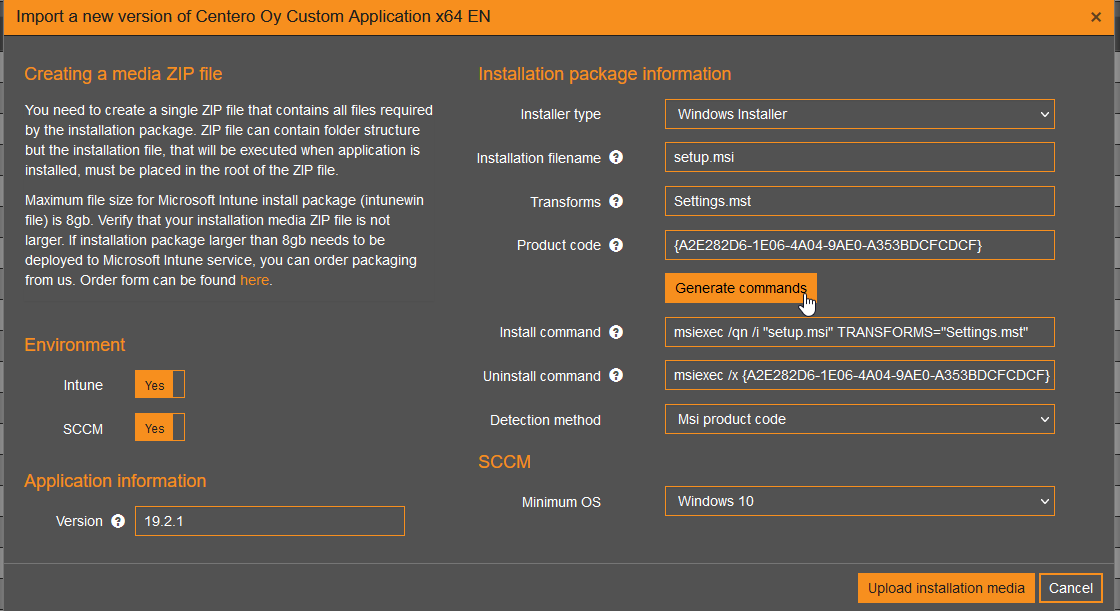 Example 2 - Exe installer
Example 2 - Exe installer 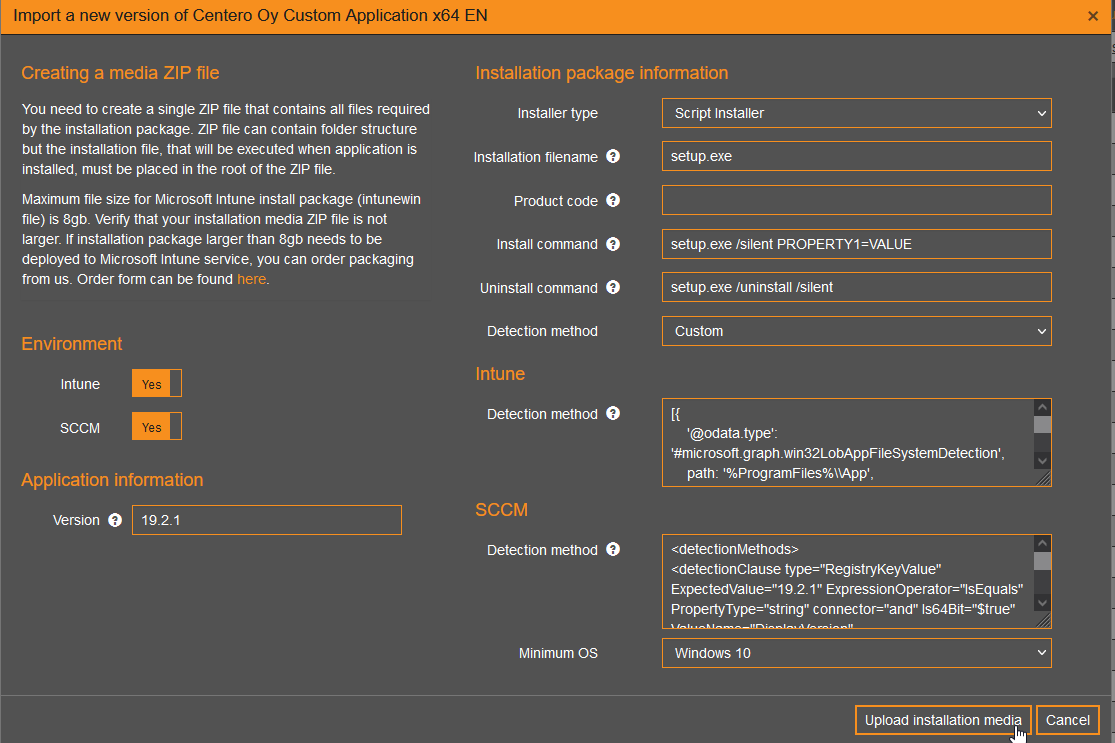
- Environment
- Select Upload installation media -> Browse to select the zip file containing the installation media. Select upload when zip file is selected
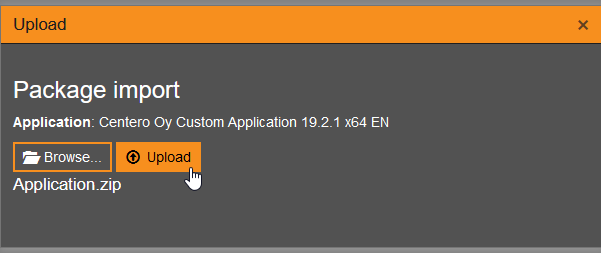
- After uploading, the application goes through a malware detection process, and you will be notified via email once the application is ready for deployment.
At the moment Custom Applications feature supports only machine wide installations. Please contact our support, if your application package needs to be installed per user
4. Select customer(s) for the application
- Our partners can deploy the same application for their customers. Make sure to upload the application with your main account selected. Go to Services -> Custom applications page and select Customers in any application, and select the customers you want.
- The application will be available in customer's deployment processes after selected.

- The application will be available in customer's deployment processes after selected.
5. Select the application in CSMs deployment process
- After you've been notified that the application is ready, you can add it to a deployment process like any other CSM supported application.
- If you uploaded a new version of an previously created application, it will be automatically deployed via deployment process it is added to.
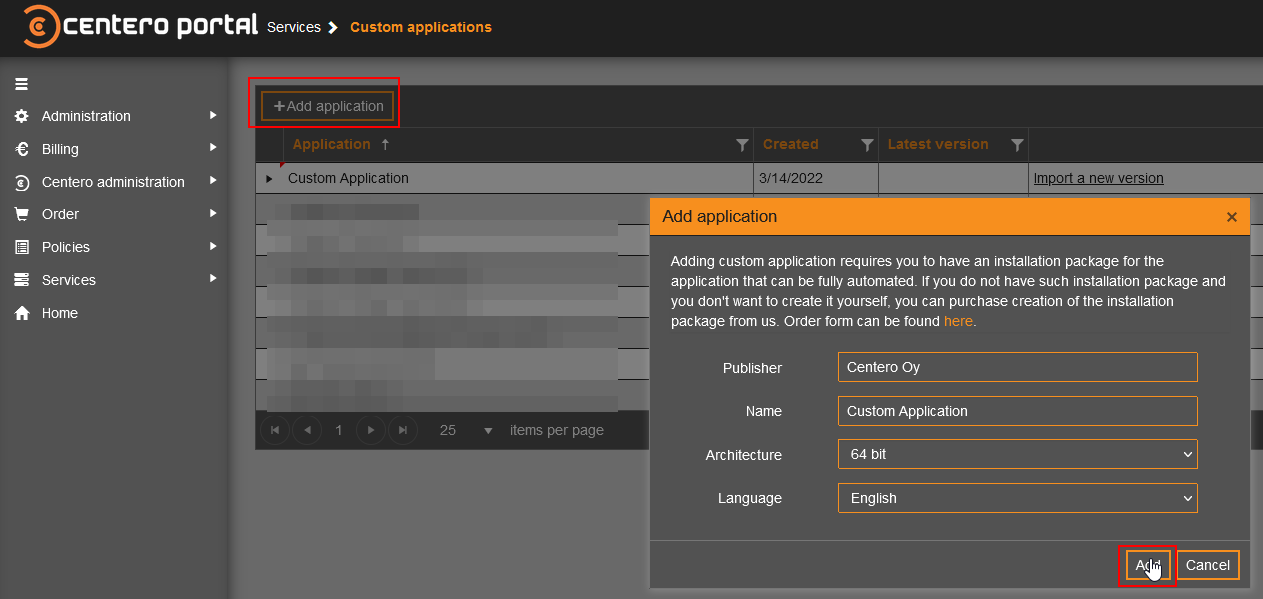

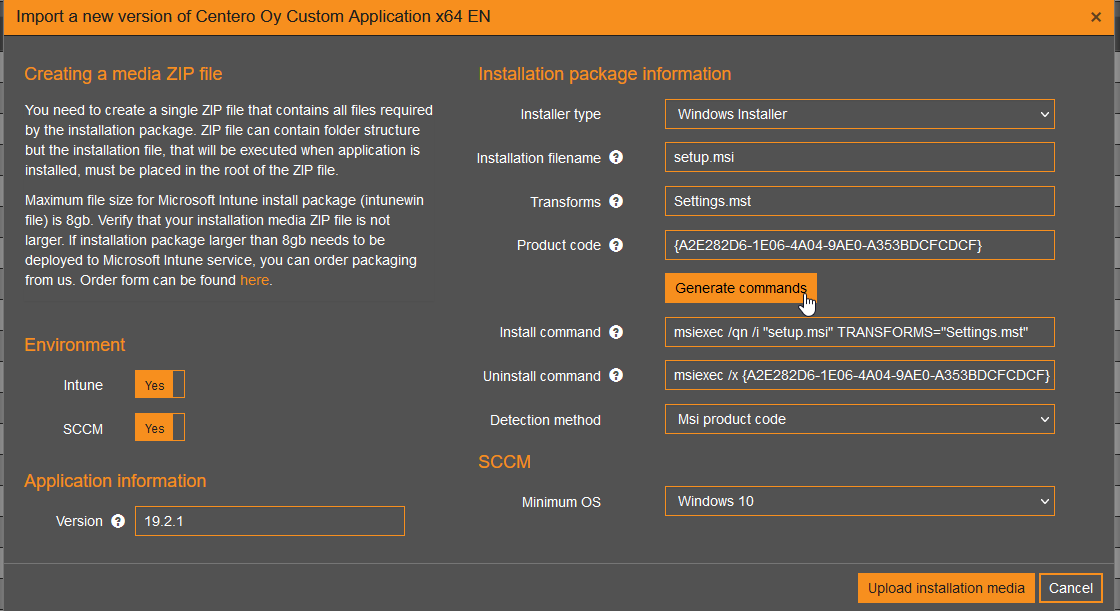 Example 2 - Exe installer
Example 2 - Exe installer