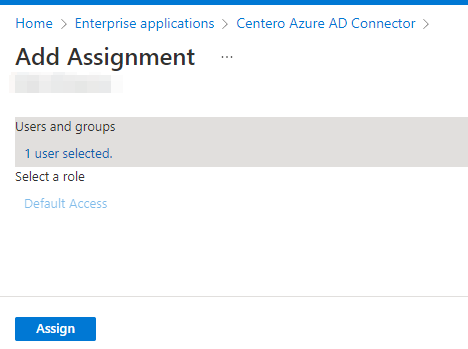For Global Admin who is consenting the enterprise applications on behalf of someone else
- Open these links with your or your customer's Azure AD global administrator account and consent:
- Go to Enterprise applications page in Azure Portal and select Centero Azure AD Connector
- Select Users and Groups
- Select Add user and find the user account of the person who is installing CSM for Intune
- If you are an MSP, you need to add the account you are using in our portal as a guest user into customer's Azure AD. Assign the enterprise application to your guest user account
- Select Assign and continue with CSM for Intune installation
- Repeat the steps 3–5 to CSM for Intune enterprise application
- Continue with the installation by following the steps in Service status page. The next step is to Link Tenant With CSM for Intune
- You might see the message Unable to check status before linking tenant (step 5) in service status page even if have assigned the enterprise applications, but the message disappear after you've added the tenant