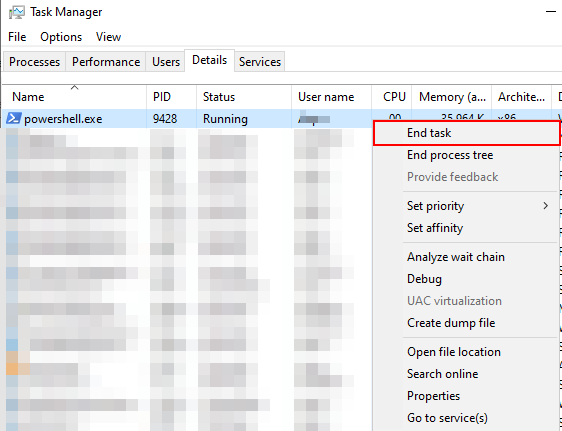Problem:
Centero Software Manager application MECM imports are stuck in "Import queued" -state.
Solution 1 Centero Agent is not running.
- Open services.msc console.
- Make sure "Centero Agent" service is running. If not, please start it.
- If service cannot be started, make sure user account and password are correct
Solution 2 CSM does not have proper administrative access to the server. Please make sure that either of the following conditions is met.
1. Full local administrative access for CSM service account to server (where CSM application will be installed) or
2. At least the following permissions:
- Full Control to "HKEY_LOCAL_MACHINE\SOFTWARE\Centero\Agent" registry key
- Modify permissions to "%ProgramData%\Centero\Software Manager" folder structure (this folder structure is created during CSM application installation but can be created manually before installation)
- Modify permissions to network share where applications will downloaded
- If your application download network share is located on a different server, you must also add modify permissions to network share for the computer object of server where CSM Integration Client is installed. You also might have to grant admin permissions for CSM server's computer object to the server hosting the network share.
Solution 3 CSM for MECM Agent.exe is stuck.
- Stop Centero Agent service (services.msc)
- Open the Task Manager (taskmgr.exe)
- Search for Agent.exe process and end it
- Open Details tab
- Right click on title and select Command Line as an additional column
- Search for Powershell.exe where Command line includes "C:\ProgramData\Centero" location and end the process. Do not end any additional Powershell processes but the one related to ProgramData and Centero.
- Right click on title and select Command Line as an additional column
- Start Centero Agent service (services.msc).
Solution 4 Previous import job is stuck
- If an application has been in Import queued status for a long time, the import might be stuck
- Open up task manager and go to details tab
- Search for powershell.exe task run by your CSM service account. Right click the task and select End task
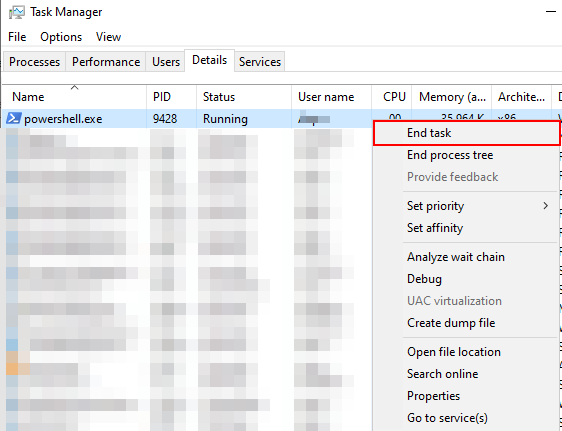
- Open MECM console and remove the unfinished application
- Open CSM and select the affected application. Select Delete from top bar and confirm
- Select Start download and wait for the application to be downloaded and imported