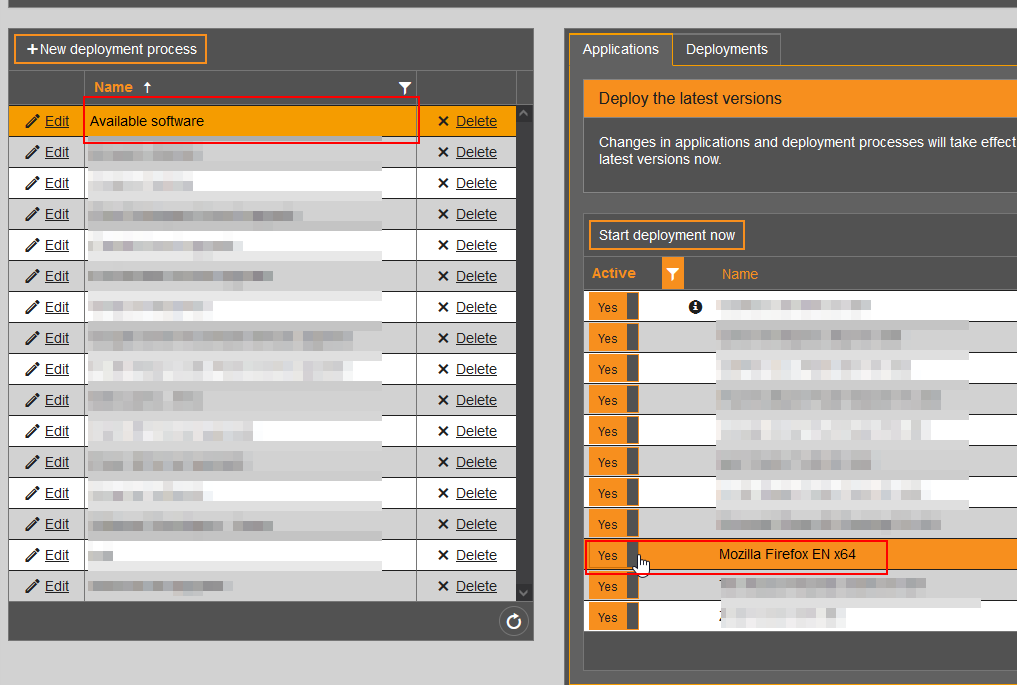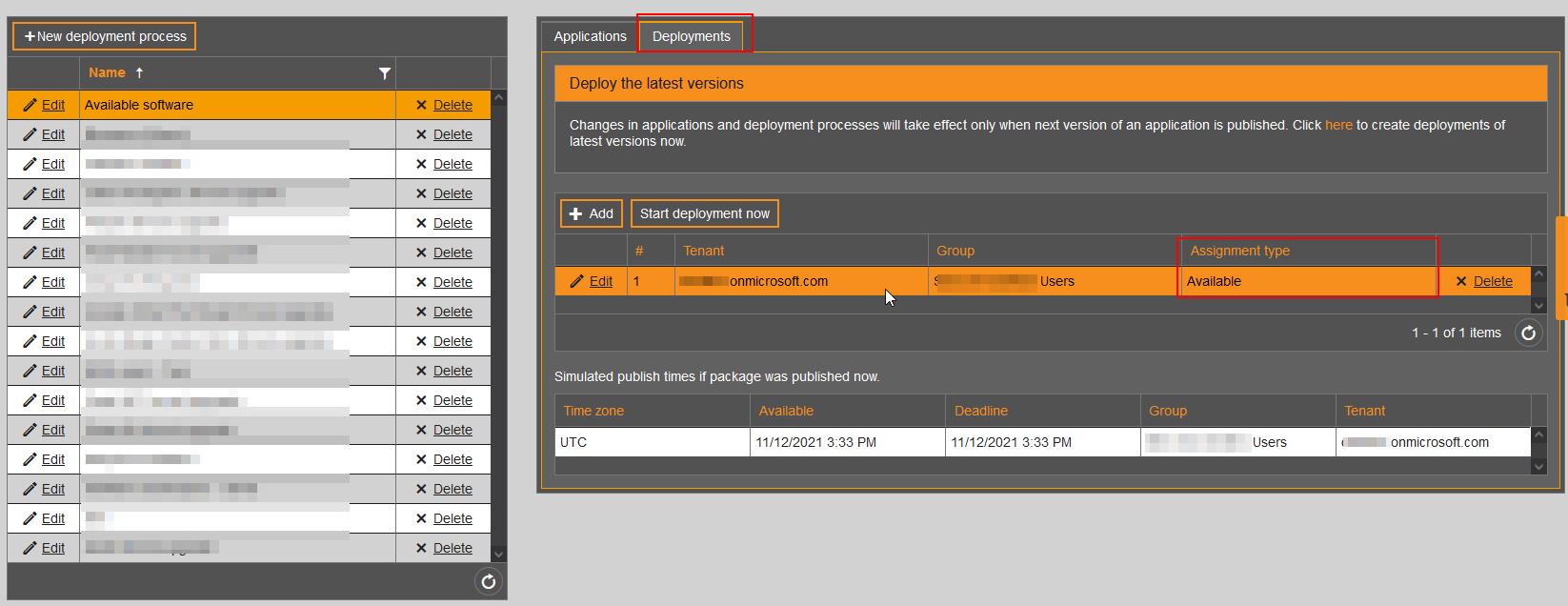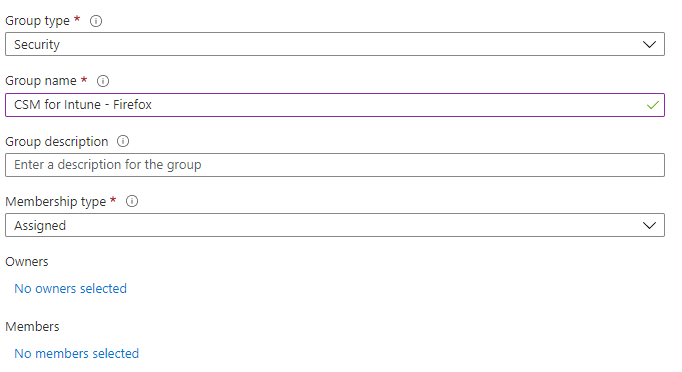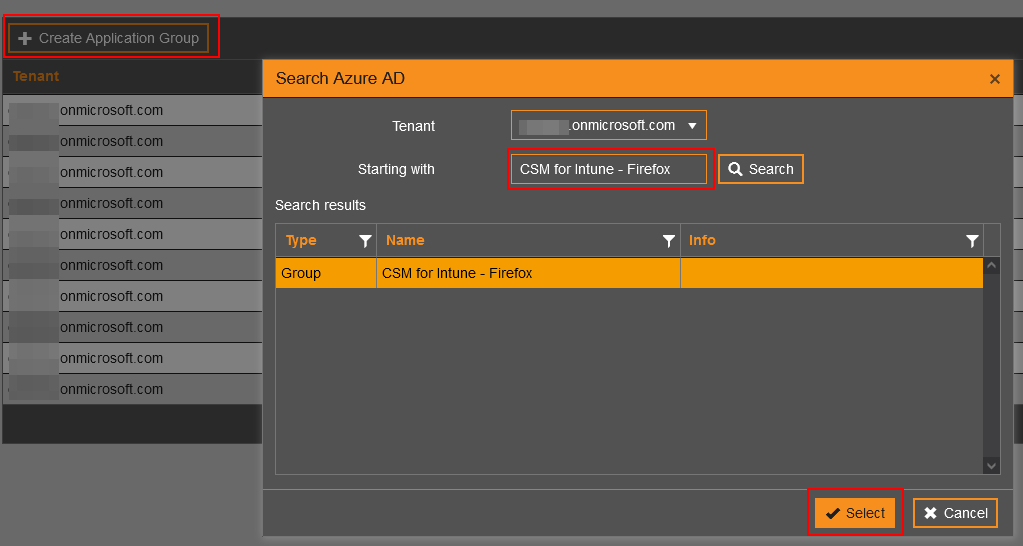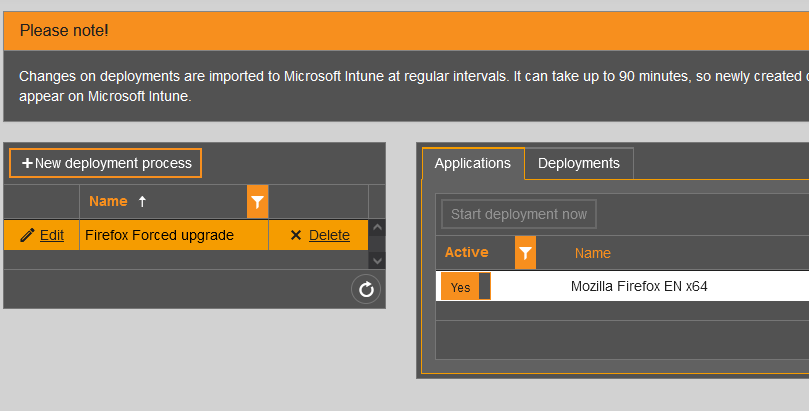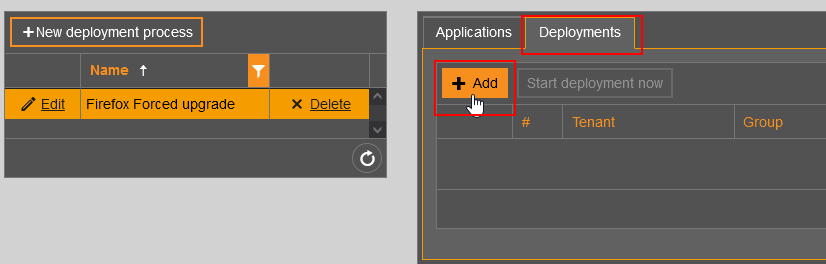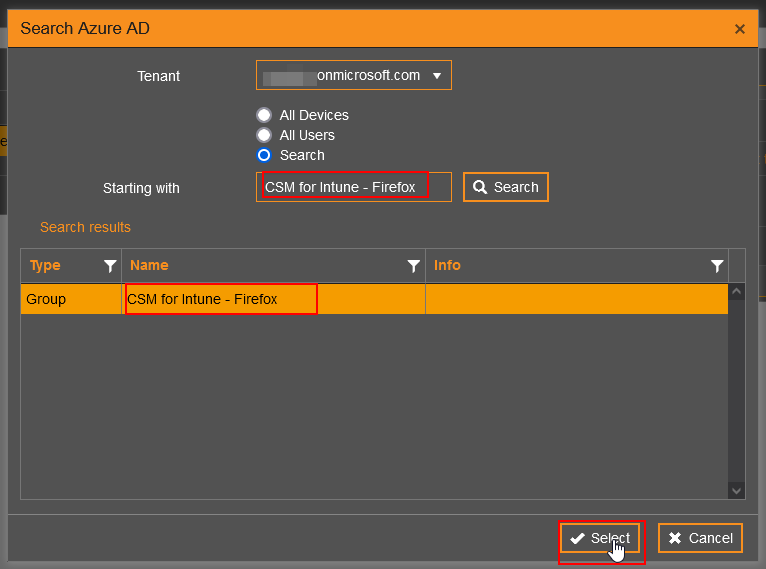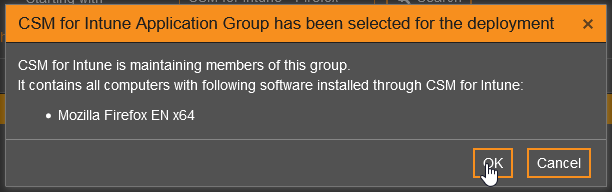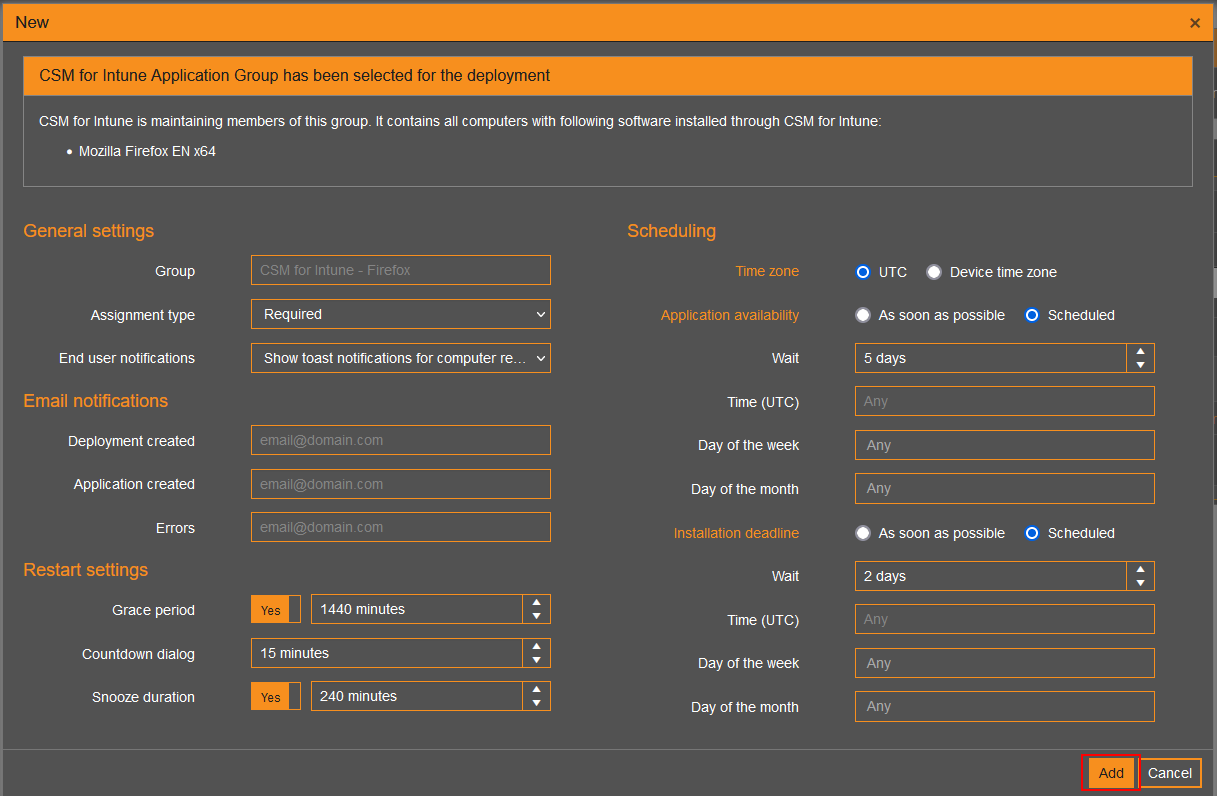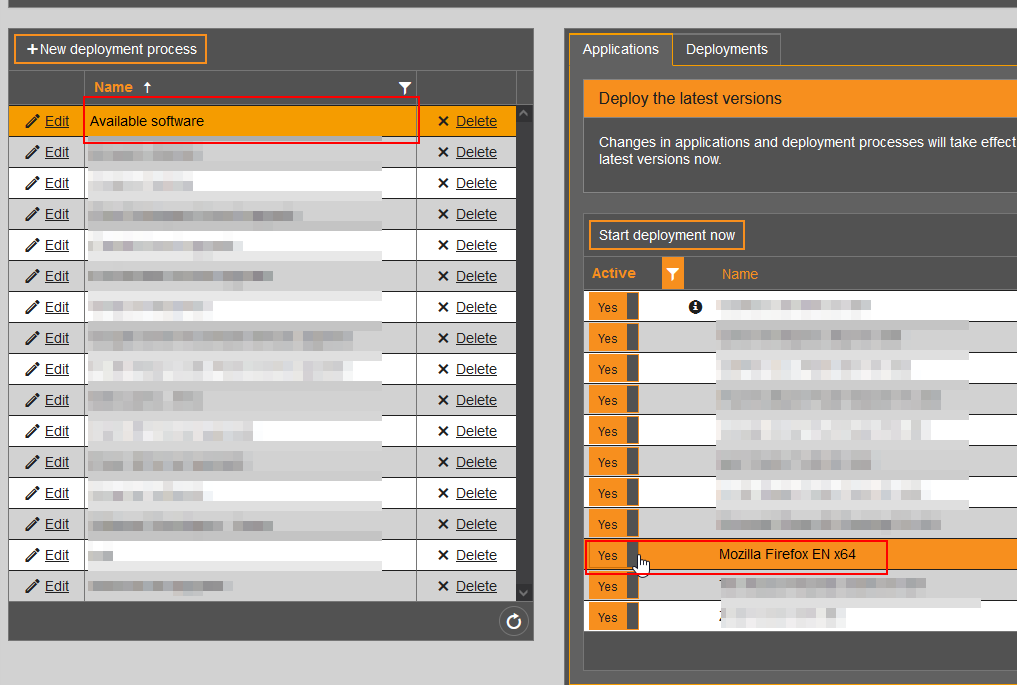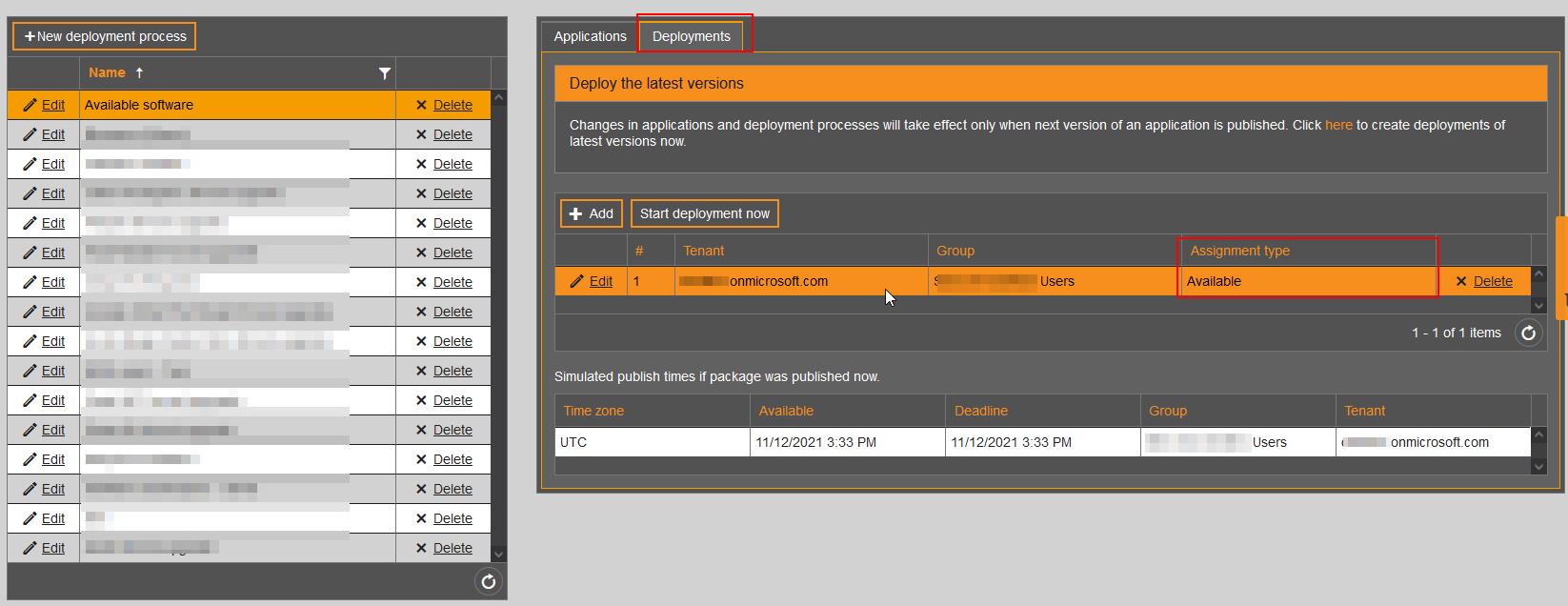Application Groups feature can be used to automatically update the applications that were deployed only into Company Portal as available type deployment.
For this feature to function an additional consent from a Global Administrator is required. You can find instructions for additional consent from here.
- Create a new Azure AD group from Azure Portal for each application you want to update with Application Group feature. CSM for Intune will update group members automatically
- Group type: Security
- Membership type: Assigned
- Example:
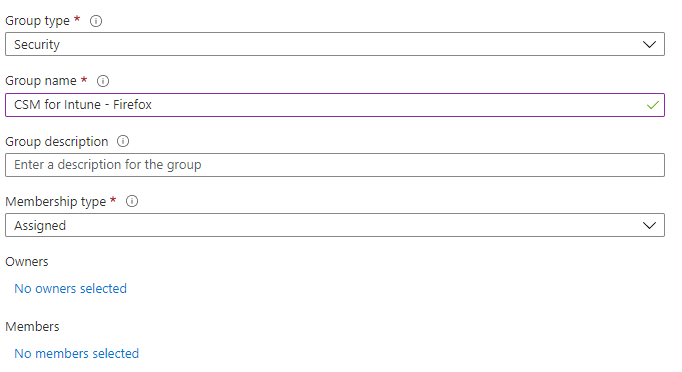
- In Centero Portal, browse to Services -> CSM for Intune -> Administration -> CSM Application groups
- Click Create CSM application group and search for the previously created Azure AD group to be used with the specific application.
- Example:
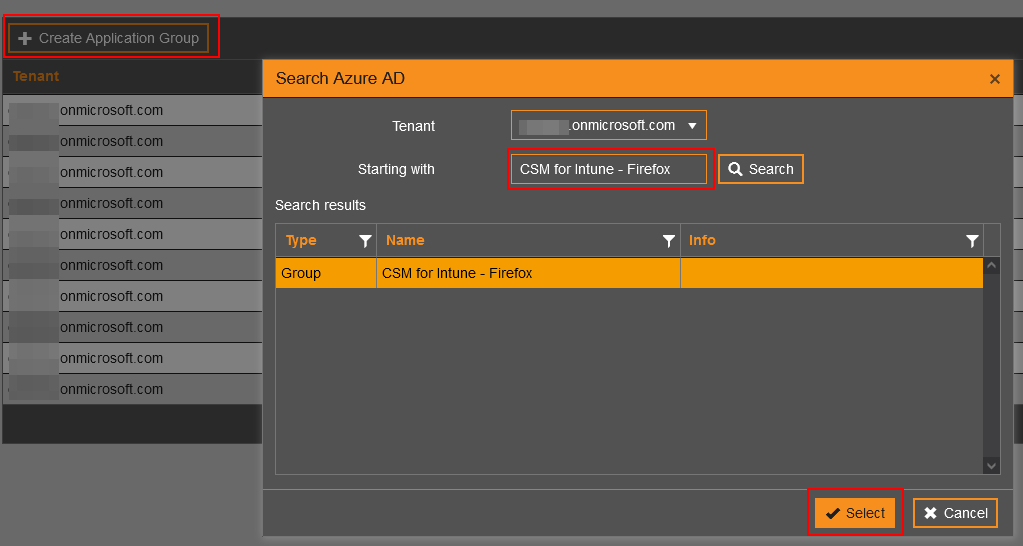
- From "application" drop down select the application that correspond the specified group
- Example:

- Add the group into a new application specific deployment process from Services -> CSM for Intune -> Administration -> Deployment processes page. You should use the deployment process to update only the specific application.
- Example:
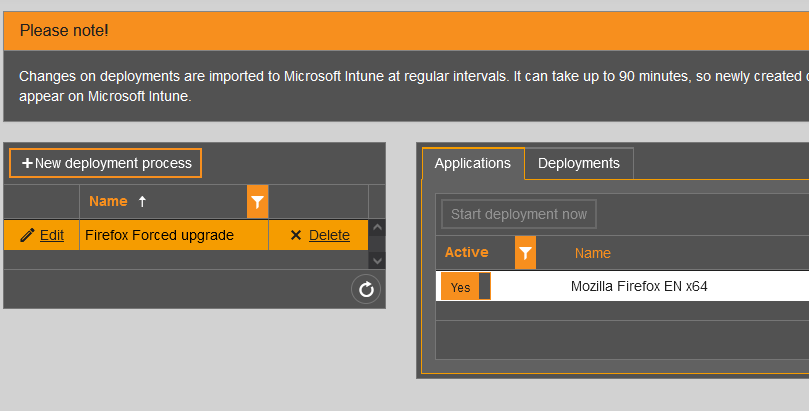
- Add group into the application specific deployment process from Deployments tab
- Example:
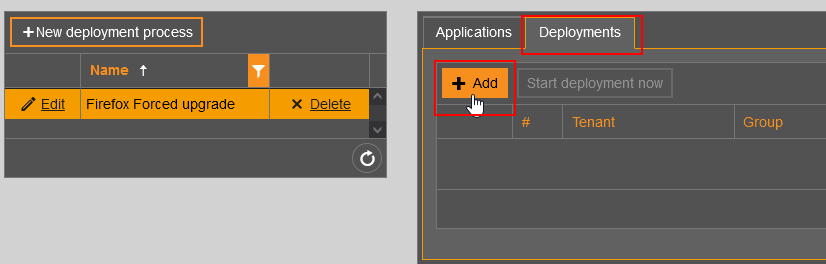
- Search for the group and Select
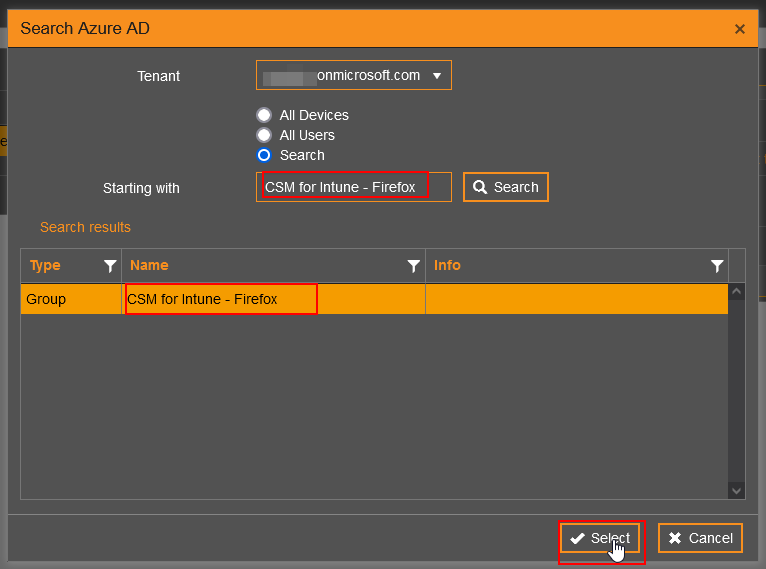
- Confirm
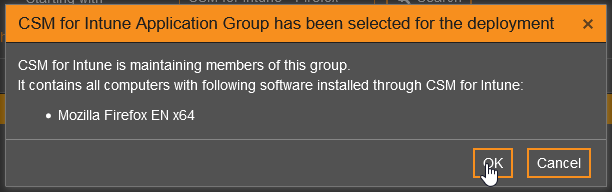
- Configure deployment schedule and Add. Make sure the assignment type is required
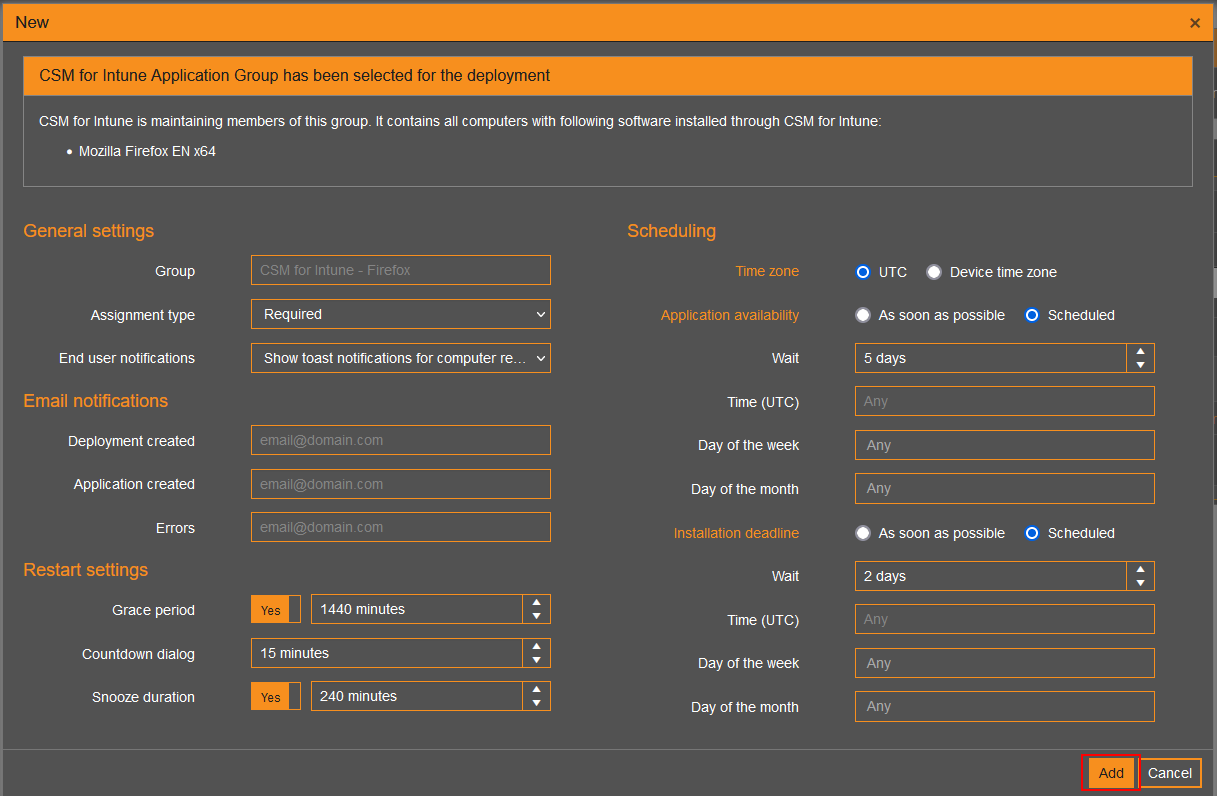
- Make sure you have a deployment process that deploys the application into Company Portal with Available type deployment. Available type deployment should be targeted to User group.
- You can add available type deployment into the same deployment process as required deployment, or you can use a separate deployment process for all of your applications.
- Example: