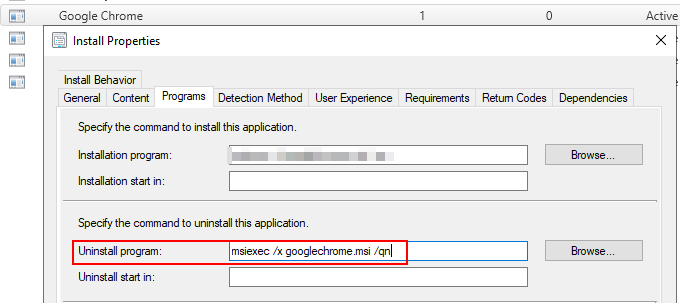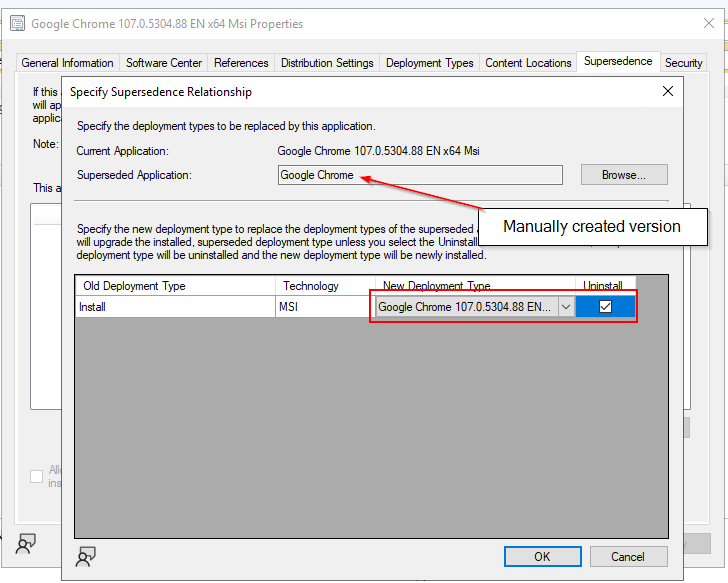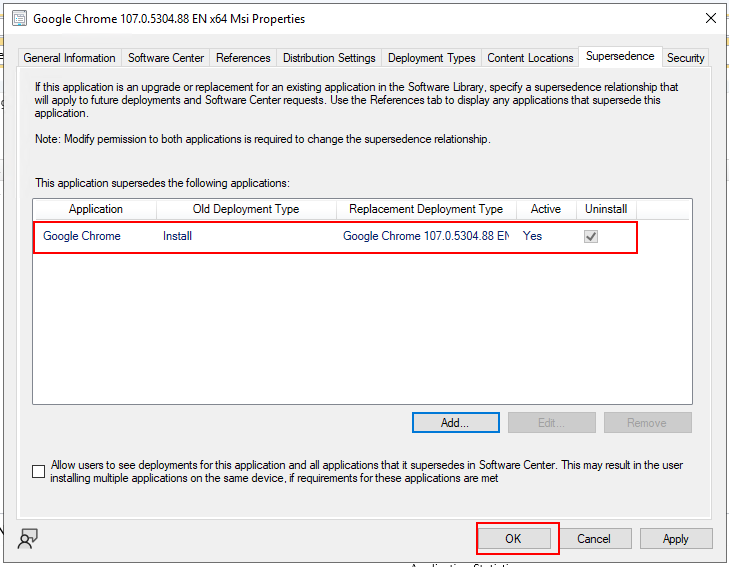When onboarding Centero Software Manager, it's recommended to check how you've previously installed applications to your environment. If you were using other 3rd party patching solution, make sure it's disabled or that the same applications are not deployed through multiple sources.
Removing manually created deployments
Centero Software Manager will automatically create a supersedence relationship from the latest CSM created application version to the previous application versions CSM has created. Because CSM is unable to supersede any applications that have been manually deployed from Configuration Manager, it's important to remove deployments of other versions of the same application that's updated with CSM. Leaving other deployments active might cause installation loop between CSM created application version and the manually deployed version.
Supersedence
If there are any issues when upgrading previously deployed application to the CSM deployed version, you might need to create a supersedence with a uninstall option from the CSM created application to the manually created version:
- Find the previously deployed application version in MECM console. Make sure you've configured a functioning uninstall program to the app's deployment type
- Find the CSM created application (Default location: Applications\Software Manager\Publisher\Application)
- Open properties of the latest application version and go to Supersedence tab
- Select Add... and Browse the manually created version of the same application
- Select New Deployment type and Uninstall option
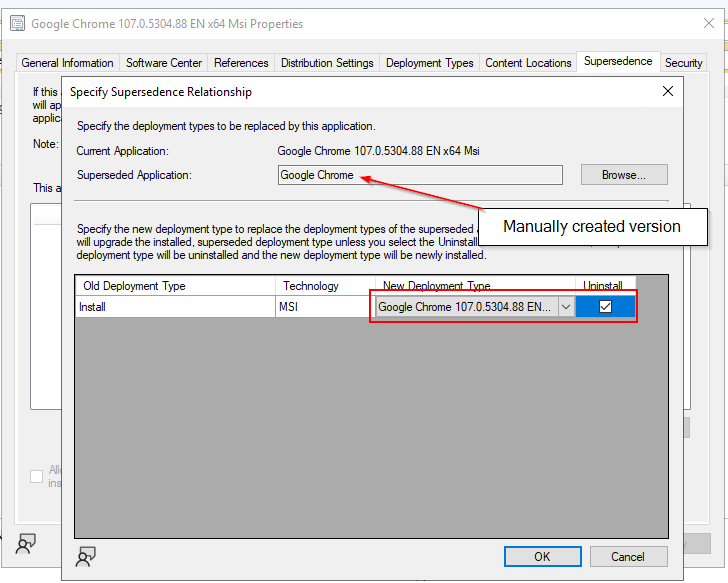
- Select New Deployment type and Uninstall option
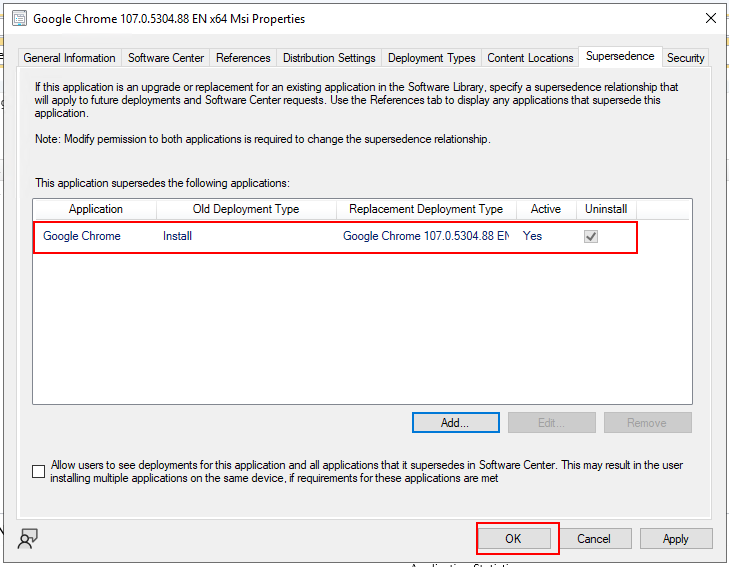
- Save changes by selecting OK -> OK