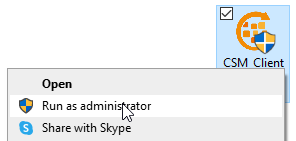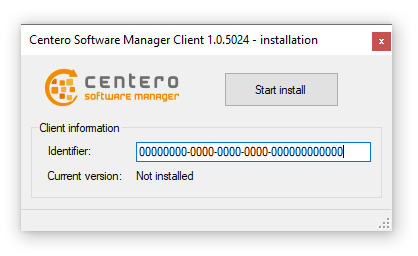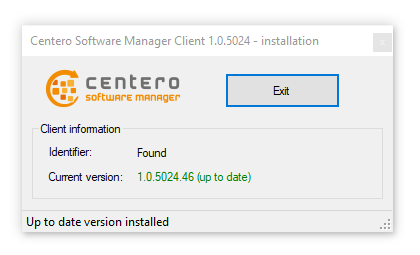CSM Cloud Client Application required to start using CSM Cloud and CSM Cloud for Servers services. Verify that your Windows Device fulfills CSM Cloud system requirements. Required installation media and CSM Cloud Client key can be acquired from Centero Customer Portal.
1. Get installation media and key
- Log in to the Centero Customer Portal
- Navigate to Services > CSM Cloud/CSM Cloud for Servers > Downloads
- Click Download link for the Centero Software Manager Cloud Client
- Click Get key link to get key to link installed clients to your organization
Warning
Do not save your CSM Cloud Client key to unsecure locations and do not give this key to any unauthorized persons!
2. Installation
- Execute downloaded installer with administrative permissions
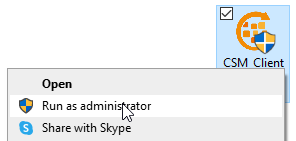
- If UAC notification is shown, provide credentials that have administrative access to Windows
- Apply your CSM Cloud Client key and click Start install to start CSM Cloud Client installation
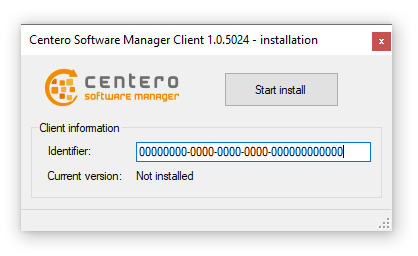
- Click Exit to close the installer
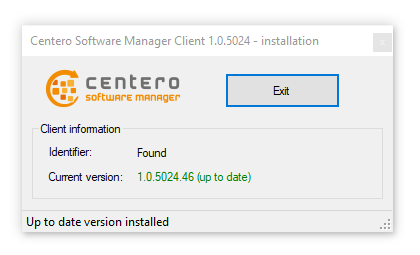
Tip
If you want to automate CSM Cloud Client installation you can get MSI installation packages from %ProgramData%\Centero\Media\CSM Client <version> folder structure. Create MST file for Centero Software Manager Client MSI package or use command line parameter to set MSI properties CUSTOMERIDENTIFIER and REBOOT. Setting MSI properties from command line use syntax:
msiexec /i "<Centero Software Manager MSI file" CUSTOMERIDENTIFIER=<your customer key> REBOOT=ReallySuppress /qn