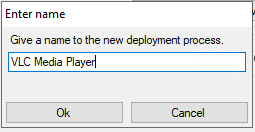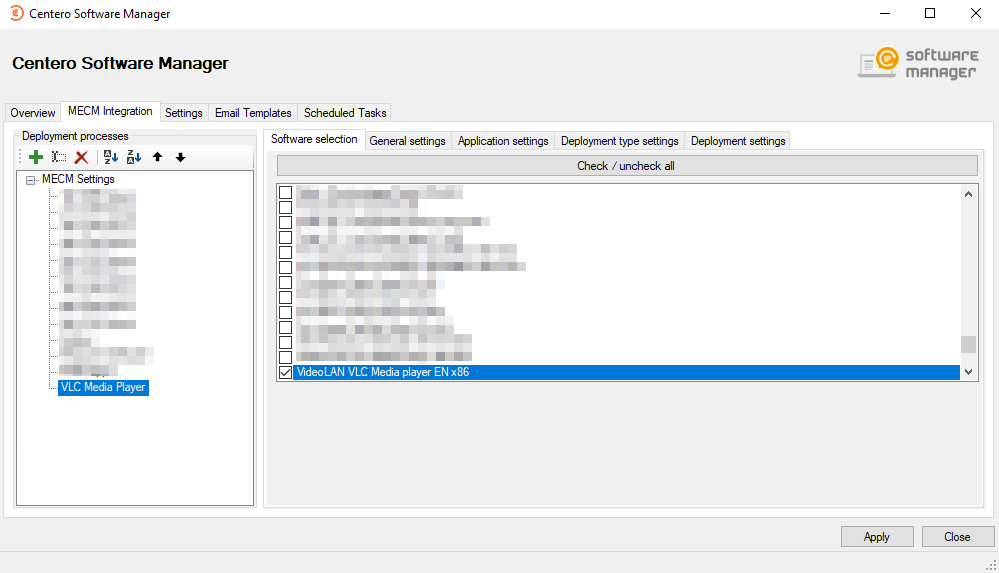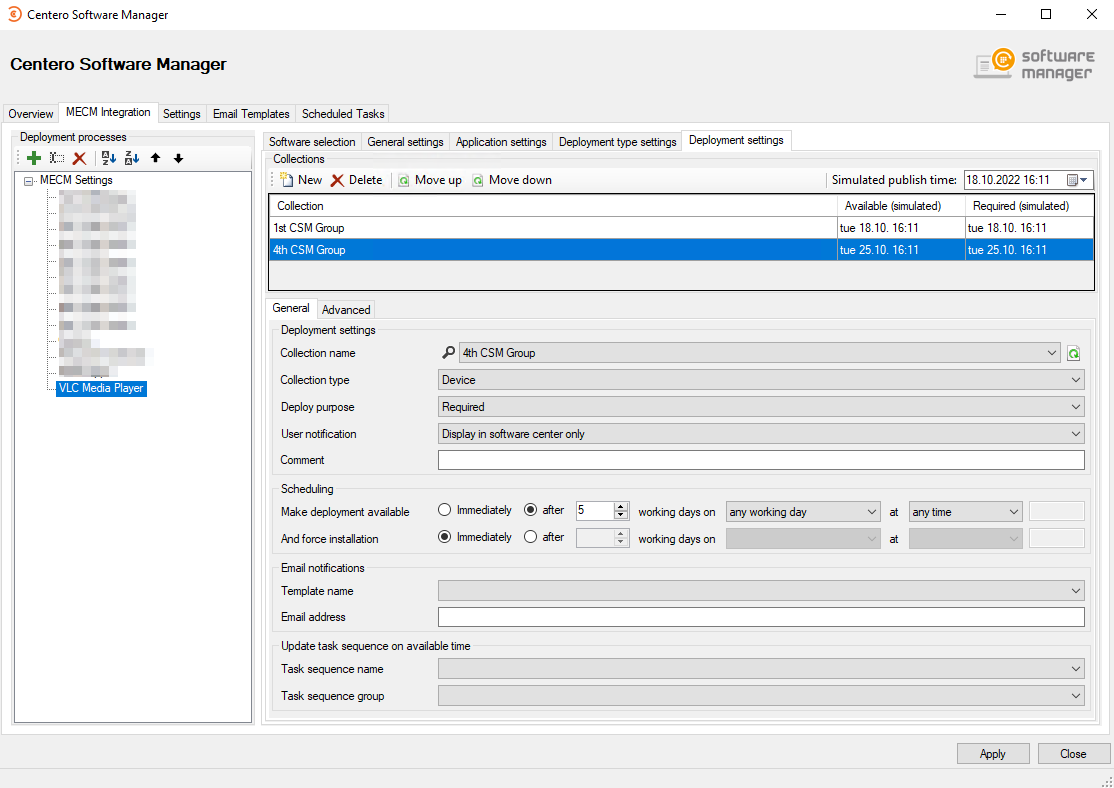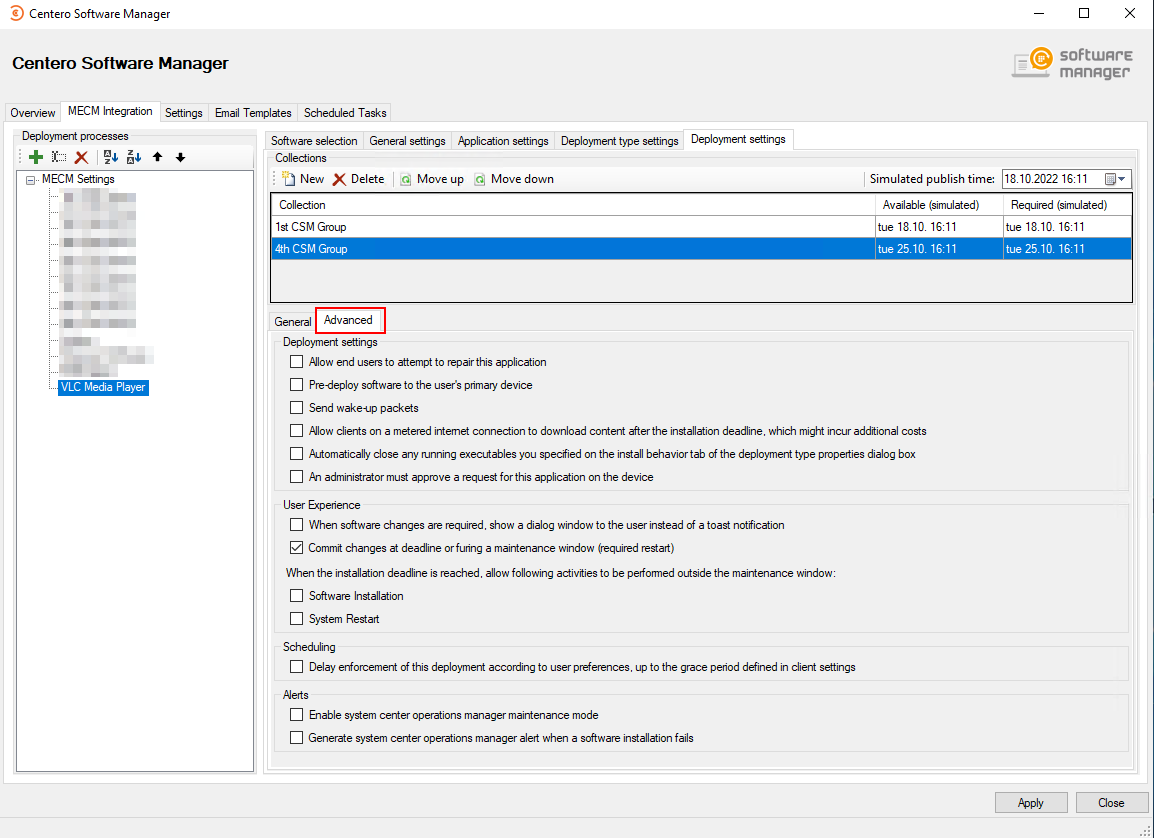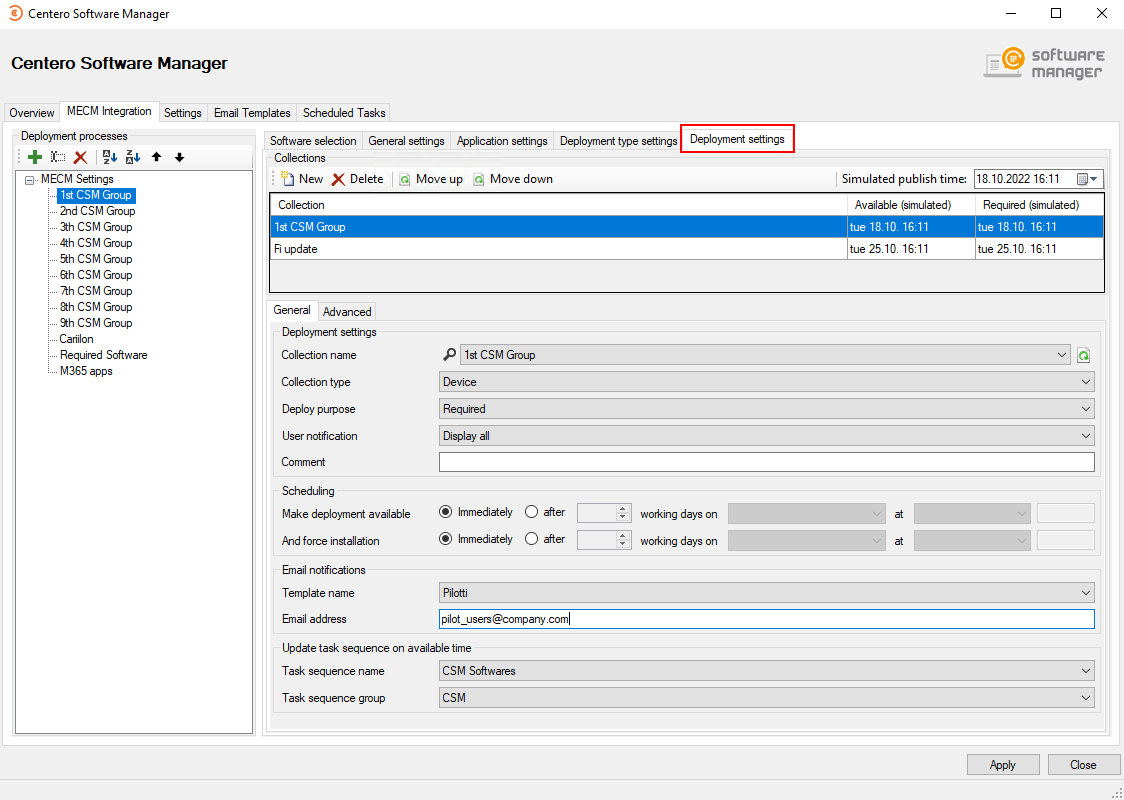Deployment process overview
Deployment processes are the key feature of CSM. From deployment process you will configure the settings related to application(s) selected to the deployment process, and also configure deployment target collections and their deployment schedule.
Deployment processes can be configured from MECM Integration tab. Deployment processes are located on left pane, under MECM Settings.

From MECM Settings you can configure settings regarding MECM integration and default deployment process. From default settings you can configure a deployment process template that will be a base for upcoming deployment processes. Changing the default settings won't affect existing deployment processes.
- Read more:
Creating a new deployment process (example)
- Click on New deployment process and name it
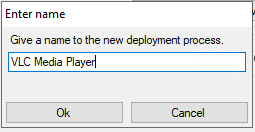
- Select the application or applications you want on this deployment process
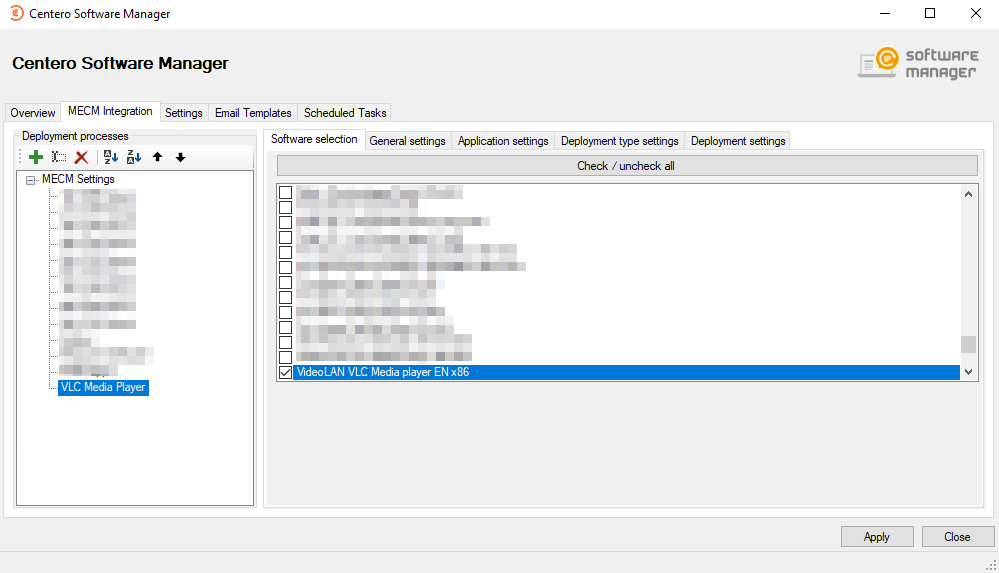
- Review General, Application and Deployment type settings tabs. These settings are same as configured into default settings and mostly require no need for changes
- Configure target collections and schedule from Deployment settings tab
- In our example the application chosen to the deployment process will be deployed as soon as possible to 1st CSM Group device collection and after 5 working days to 4th CSM Group device collection
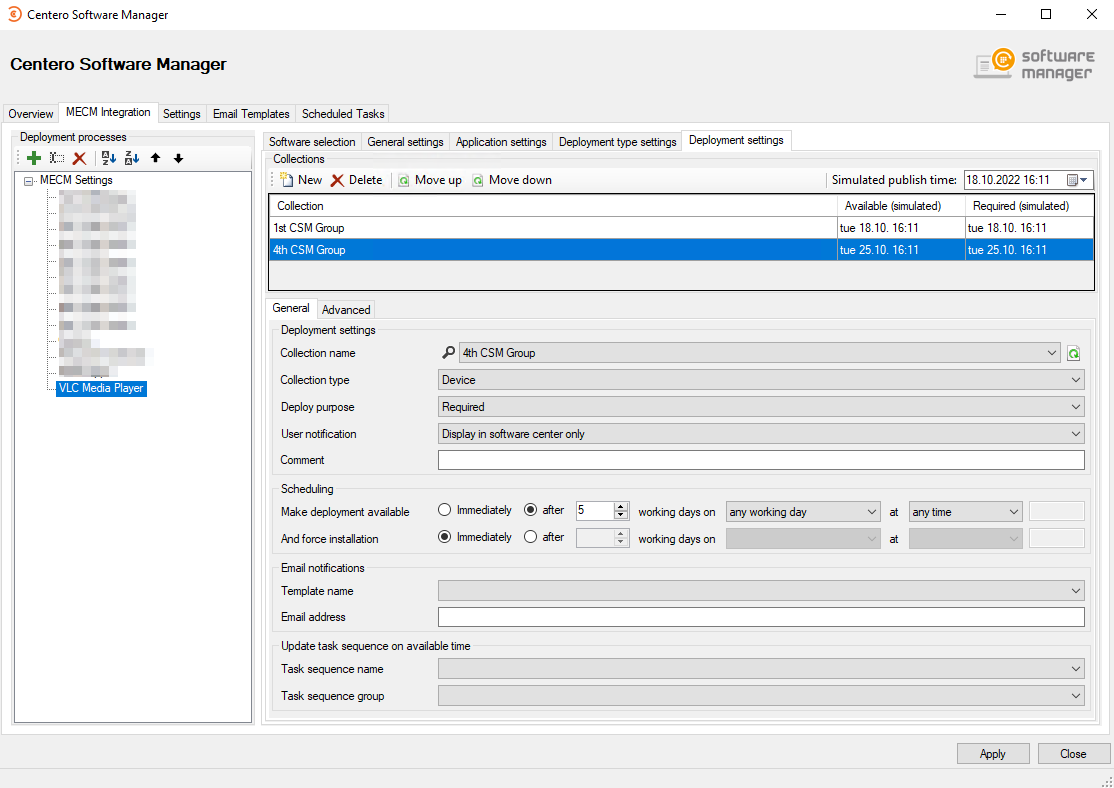
- You can configure additional deployment settings from Advanced tab
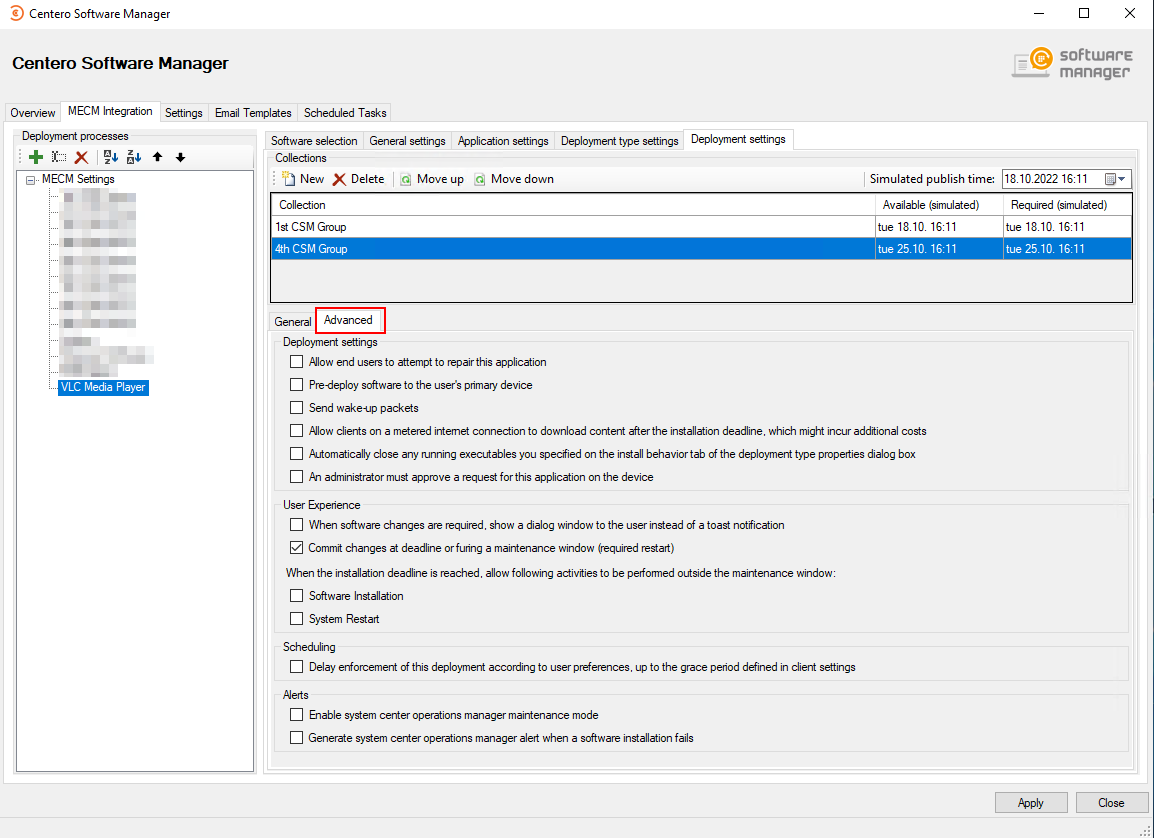
- In our example the application chosen to the deployment process will be deployed as soon as possible to 1st CSM Group device collection and after 5 working days to 4th CSM Group device collection
- Select Apply to save deployment process.
- CSM will download and deploy the application automatically within 30 minutes, or you can download the application instantly by selecting Start download in Overview tab
Settings
- Filesystem root folder for packages - The network path used as a content location in Configuration Manager. This is set during the first run configuration.
- Send logs to Centero - Configure whether or not you want to send application import logs to Centero. By default the value is True, but you can set it to false.
Email notification (all deployment as table)
- Template name - Select which email template to use for email notification. We recommend choosing Email Template - All deployments table if you want to an notification containing all the details of created application and its deployments.
- Mail address - Configure email notification recipients. You can also use a distribution list or multiple recipients separated by a comma.

Software Center
- Application category - Allows you to select application category to application from Configuration Manager
- Application Description in software center - With this option you can add an description visible in software center
- Application Name - With this option you can configure the application naming scheme visible in software center
- Application help documentation in software center - Configure URL or network path to allow users to find more information of the application
Content locations
- MECM root folder for packages - Name of the folder that appears in the MECM console in Applications section. All the imported 3rd party packages will be placed into it
- Distribution point group - Target distribution point group for application media distribution
Supersedence
- Superseding - can be set to all previous versions, all active previous versions, only previous versions or none. Default setting all active previous version will supersede only previous versions that are active in MECM
- Supersede version exclude - If you don't want to supersede a specific application version, you can set the specific version. You can also use regular expressions to match multiple versions
- Uninstall superseded - Set this to true to uninstall superseded application versions before the installation, but we recommend leaving this to false. CSM applications can update previous versions without the uninstall option. Automatic task sequence update feature will not work if you set this to true
Cleanup
- Clean previous version - Configure how CSM should cleanup previous applications. You have 5 options:
- Never
- Remove deployments, supersedences and retire when latest available.
- Remove deployments, supersedences and retire when latest required. (Default)
- Remove deployments, supersedences when latest available.
- Remove deployments, supersedences when latest required.
- Retired cleanup - Configure whether or not CSM should remove old application version from Configuration Manager and files from content location. Can be set to Do nothing (Default) or Remove retired applications and media.
- With Remove retired applications and media option CSM will automatically remove retired versions of the application from MECM and installation files from server.
- Cleanup will remove only CSM created applications
- Retired cleanup setting is available in 1.0.5085 and later
- Revision cleanup - Configure whether or not CSM should remove unnecessary application revisions before deploying the application. Set to True (default) or False
- Revision cleanup setting is available in 1.0.5085 and later
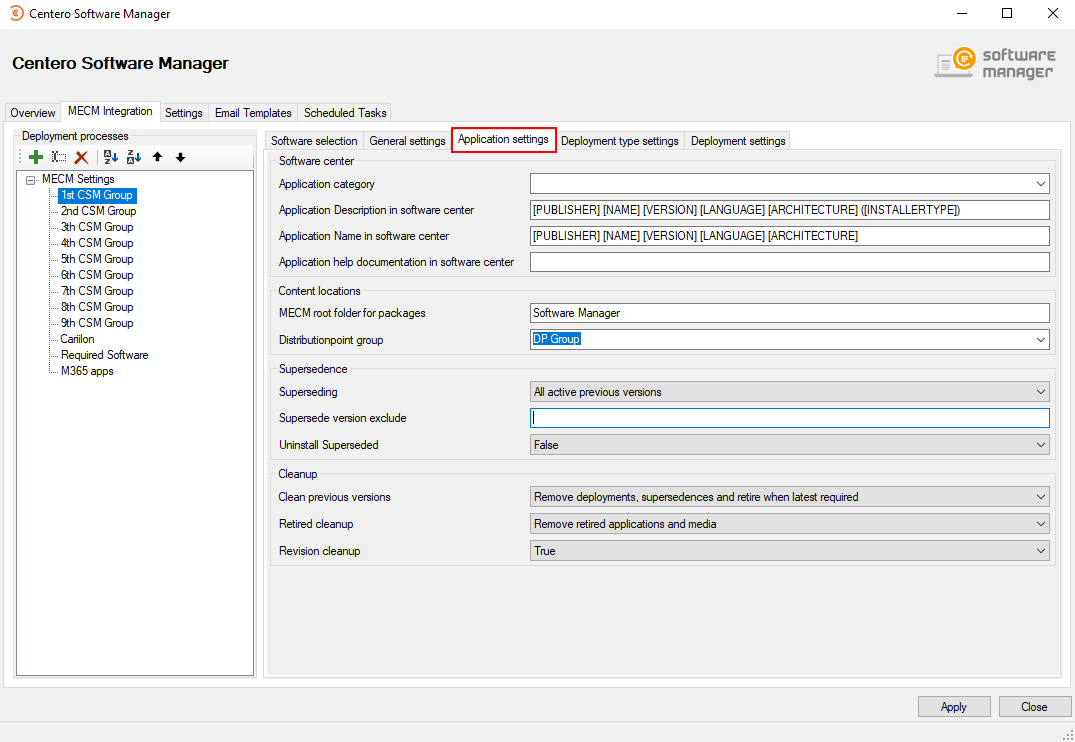
Content
- Persistent content in client cache - Configure if clients should keep the application media in cache. Can be set true or false (default)
- Allow clients to share content on same subnet - Can be set true or false (default)
- Allow clients to use fallback source location for content - Can be set true or false (default)
- Slow network mode - Can be set Download (Default), Download Content or Nothing
- Fast network mode - Can be set RunLocal (Default) or run from network
Install Behavior
- Executable files that must be closed - Configure to check if related processes are in use while trying to install an application. Add the executable name and display name to use the feature. The feature functions differently depending on what kind of deployment is in use
User experience
- Logon requirement type - Configure when the application can be installed to client device. When set to Default, the actual value configured to configuration manager is set by Centero during application packaging, but on almost every application the installation can be done whether or not the user is logged on. Other values are Only When User Logged On, Only When No User Logged On or Whether Or Not User Logged On
- Maximum allowed runtime - Configure the longest time application install should run. Default is 120 minutes
- Value must be between 15 and 720 minutes
- Estimated installation time - Configure the estimated installation time. This value is visible for end user in software center. Default is 0
- Value must be between 0 and 32767 minutes
Requirements
- Add operating system requirements - CSM will add automatically necessary operating system requirements for applications by default, but you can disable this behavior with false option

From Deployment Settings tab you can configure target collections and their schedule for application deployment. You can add new deployment steps from New button and remove the ones you don't need from Delete button. Use Move Up or Down buttons to move your deployment step.
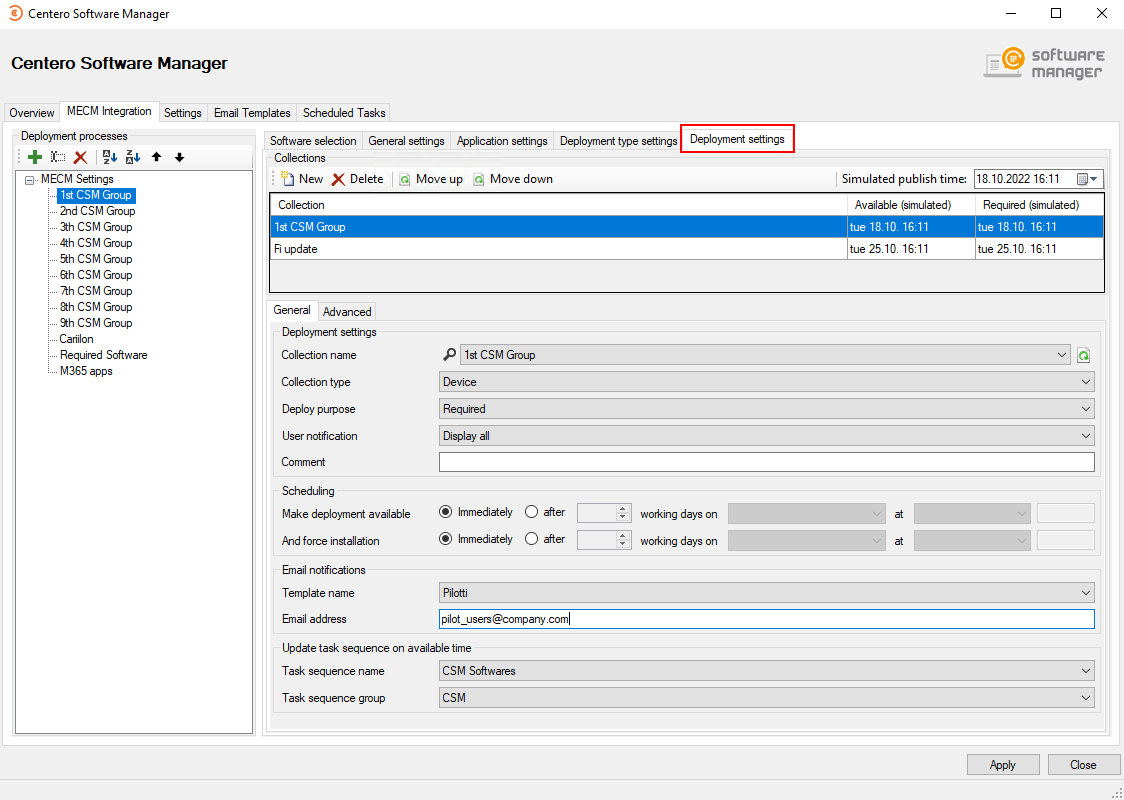
General deployment settings
- Collection name - Drop down menu containing the list of all collections in Configuration Manager
- Collection type - This is set automatically when you have selected a collection. If no collection is selected you can use this field to filter collections by their type when searching for a new collection
- Deploy purpose - Select how the application should be deployed with three options:
- Required
- Available (if the deployment is targeted to an user collection)
- Available with forced upgrade (Automatically upgrade if user has a superseded version of the application installed)
- User notification - Set the display level of Configuration Manager notifications on client device. You have three options:
- Display All
- Display in Software Center Only
- None
- Comment - Used to set a custom note for deployment. CSM uses date as a comment by default
Scheduling
Configure the scheduling of the deployment step for the specified collection. You can set deployment available and deadline times to immediately or you can configure a time of days or even a specific day for the deployment.
- Make deployment available - Configure when the application is available for clients of the collection. On first deployment step this time is from the time Centero releases new application version. On later steps available time is in relation to the deadline of previous step.
- Force installation - Configure when the application deployment deadline is after the available time.
Tip: Use simulated publish times in collection view to see when the deployment would start with your current configuration

Email notifications
- You can specify a template for email notification per deployment step. Multiple recipients for the email notification system can be added by separating them with comma
Update task sequence on available time (MECM credentials in use must have Operating System Deployment Manager role added & MECM console must be restarted with credentials to confirm PowerShell privileges)
- CSM for MECM can be used to update 3rd party applications in task sequences. The task sequence setting is related to the chosen collection. CSM for MECM will add the latest version of application to task sequence as soon as the available time of the deployment is reached. We recommend adding application to a task sequence on the last step
- Task sequence name - Select Task sequence
- Task sequence group - Select a group inside task sequence into which application are added
Advanced deployment settings
From CSM 2.0.5000 onwards you can configure additional settings related to deployment step. These are the same settings as you would have in Configuration Manager console when creating a new deployment.