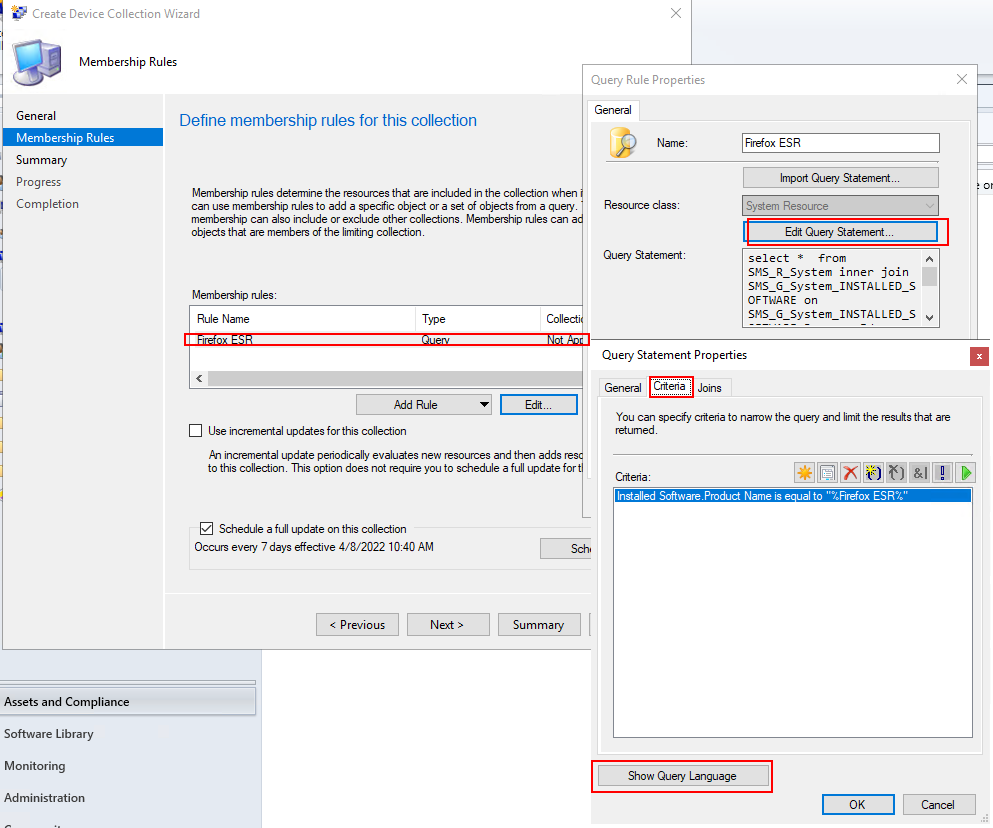Make sure you have configured the following prerequisites in Configuration Manager before installing Centero Software Manager:
Distribution Point Groups
- CSM targets application content to distribution point groups. You need to have at least one distribution point group created in Configuration Manager before installing CSM. You might want to include all distribution points to your distribution point group, but in larger environments it's possible to include only distribution points used for application media distribution. You can use existing distribution point groups in CSM.
- Distribution point groups are created from Configuration Manager console on Administration -> Distribution Point Groups view. Select Create Group to create a new distribution point group.
- Specify a name for the distribution point group and then select required distribution points where content should be distributed by Configuration Manager when new applications are created by CSM
Collections
- Device and user collections are used as a deployment target in CSM's deployment processes. You can configure as many target collections in CSM as you want, but the most common way is to have just a pilot and production collections. You can create collections from Configuration Manager console in Assets and Compliance -> Device Collections or User collections view.
- If you are using CSM to deploy all your selected applications to all of your devices, you only need two collections (pilot & production).
- In some cases you might want to deploy CSM created application only to devices containing a previous version of the application. In that case you would create application specific collections in configuration manager and deployment processes in CSM, and select application specific collections to the deployment process.
- You can configure application specific query to a collection by adding Query rule to a collection -> Edit Query Statement -> Criteria
- Add new criteria and select Installed Software -> Product Name attribute. Add the application name to Value field with percentage symbols around it (%APPLICATION%)
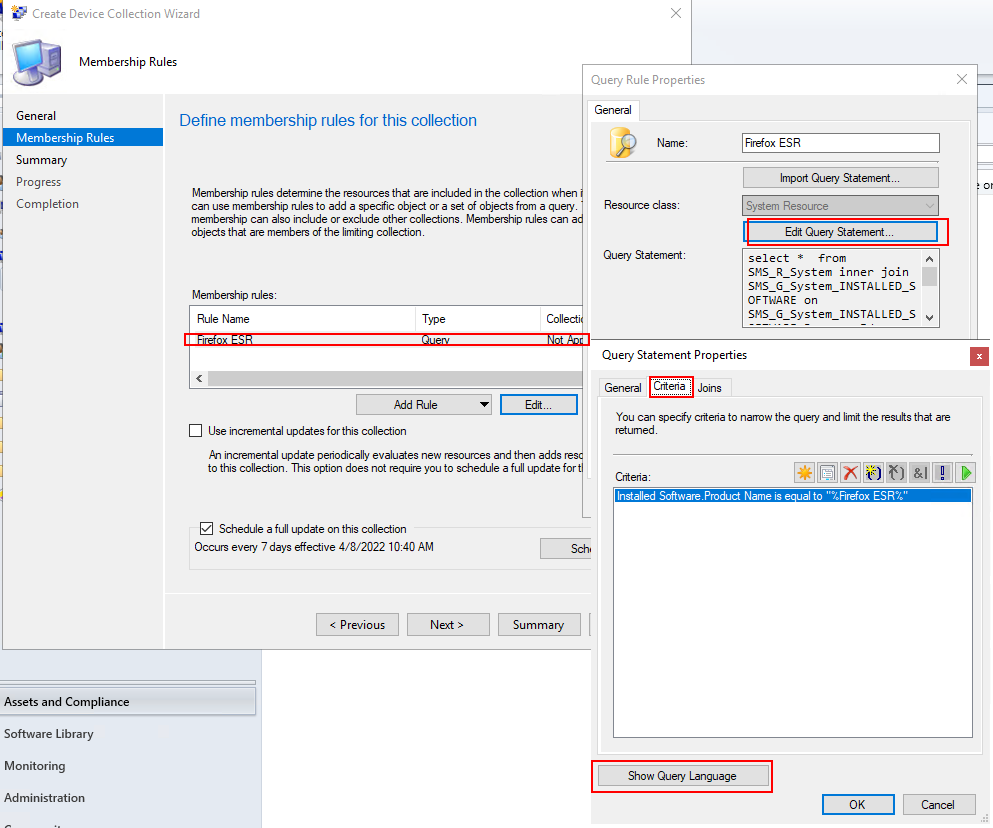
- You can also user our example queries as listed below. You can add WQL query by selecting Show Query Language in Query Statement Properties window.
Example queries for application specific collections:
- Mozilla Firefox
select * from SMS_R_System inner join SMS_G_System_INSTALLED_SOFTWARE on SMS_G_System_INSTALLED_SOFTWARE.ResourceId = SMS_R_System.ResourceId where SMS_G_System_INSTALLED_SOFTWARE.ProductName = "%Firefox%"
- Google Chrome
select * from SMS_R_System inner join SMS_G_System_INSTALLED_SOFTWARE on SMS_G_System_INSTALLED_SOFTWARE.ResourceId = SMS_R_System.ResourceId where SMS_G_System_INSTALLED_SOFTWARE.ProductName = "%Google Chrome%"- Adobe Reader DC
select * from SMS_R_System inner join SMS_G_System_INSTALLED_SOFTWARE on SMS_G_System_INSTALLED_SOFTWARE.ResourceId = SMS_R_System.ResourceId where SMS_G_System_INSTALLED_SOFTWARE.ProductName = "%Adobe Acrobat Reader DC%"Application root folder
- CSM will create a folder structure to Configuration Manager in Software Library -> Application Management -> Applications view. You can specify the root folder name that will be created under Applications. All applications added by CSM will be created under this root folder with a following structure: Publisher -> Application name.
- By default the root folder is Software Manager, but you can change this in deployment process settings